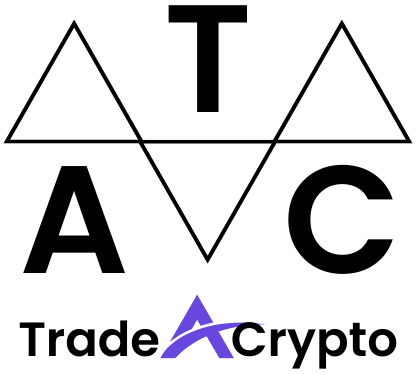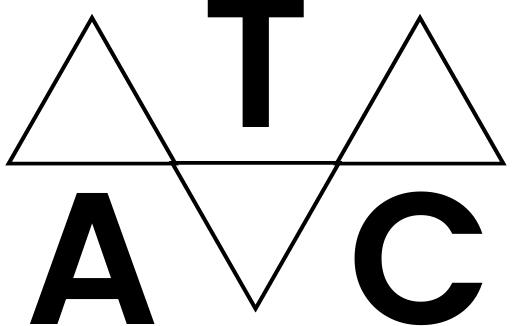Here’s a guide to navigating the world of cryptocurrency with ease, using Trust Wallet. Whether you’re a seasoned crypto veteran or a curious newcomer, understanding how to use Trust Wallet effectively can empower you to take control of your digital assets securely and confidently. This guide will break down the key features and functionalities of Trust Wallet, offering step-by-step instructions and valuable tips to maximize your crypto experience.
Getting Started with Trust Wallet: Installation and Setup
Downloading and Installing Trust Wallet
The first step to embracing Trust Wallet is downloading and installing the application on your mobile device. Trust Wallet is available for both iOS and Android platforms.
- iOS: Visit the Apple App Store and search for “Trust Wallet.” Ensure that the app you are downloading is the official Trust Wallet app published by DApps Platform, LLC.
- Android: Go to the Google Play Store and search for “Trust Wallet.” Confirm that the app is published by DApps Platform.
Once you’ve found the official app, click “Install” and wait for the download to complete.
Creating a New Wallet
After installation, open Trust Wallet and you’ll be prompted to create a new wallet or import an existing one. Since this guide focuses on new users, let’s create a new wallet:
- Important Note: Losing your recovery phrase means losing access to your funds. There is no central authority to help you recover your wallet if you lose your phrase. Treat it like the key to your bank vault.
Importing an Existing Wallet
If you already have a cryptocurrency wallet and want to use Trust Wallet, you can import your existing wallet using your recovery phrase, private key, or keystore file.
Navigating the Trust Wallet Interface
Understanding the Main Screen
The main screen of Trust Wallet displays your cryptocurrency balances and provides access to key features.
- Wallet Balance: Shows the total value of your cryptocurrency holdings in your chosen currency (e.g., USD, EUR).
- Asset List: Displays a list of the cryptocurrencies you hold, along with their balances. You can customize this list to show only the assets you own or to display all supported assets.
- Collectibles: A section dedicated to showcasing your NFTs (Non-Fungible Tokens).
- Discover: Provides access to decentralized applications (DApps), DeFi protocols, and staking opportunities.
- Settings: Allows you to manage your wallet settings, including security settings, currency preferences, and notifications.
- Token Management: Ability to add or remove displayed tokens in your wallet’s main view.
Adding and Managing Cryptocurrencies
Trust Wallet supports a wide range of cryptocurrencies. You can easily add or remove cryptocurrencies from your wallet display:
- Example: If you want to add Binance Coin (BNB) to your wallet, search for “Binance Coin” and toggle the switch to the “on” position. BNB will now appear in your asset list.
Understanding Token Standards (ERC-20, BEP-20, etc.)
Different cryptocurrencies operate on different blockchain networks and use different token standards. Understanding these standards is crucial for ensuring compatibility when sending and receiving tokens.
- ERC-20: The most common standard for tokens on the Ethereum blockchain.
- BEP-20: The standard for tokens on the Binance Smart Chain (BSC).
- TRC-20: The standard for tokens on the TRON blockchain.
- Important Tip: Always double-check the token standard before sending tokens. Sending tokens to an incompatible address can result in permanent loss of funds.
Sending and Receiving Cryptocurrencies
Sending Cryptocurrencies
Sending cryptocurrencies with Trust Wallet is a straightforward process:
- Example: To send 1 ETH to a friend, select Ethereum from your asset list, tap “Send,” enter their Ethereum address, enter “1” as the amount, review the details, and confirm the transaction.
Receiving Cryptocurrencies
Receiving cryptocurrencies is equally simple:
- Important Tip: Always verify the recipient’s address and the amount before sending any cryptocurrency.
Understanding Transaction Fees (Gas Fees)
Transaction fees, often referred to as gas fees, are required to process transactions on blockchain networks. These fees compensate miners or validators for their work in verifying and adding transactions to the blockchain.
- Ethereum: Gas fees on the Ethereum network can fluctuate significantly depending on network congestion.
- Binance Smart Chain (BSC): Gas fees on BSC are typically lower than on Ethereum.
Trust Wallet allows you to adjust the gas fee to influence the transaction speed. Higher gas fees generally result in faster transaction confirmation times.
Exploring DApps and DeFi with Trust Wallet
Accessing DApps through the Trust Wallet Browser
Trust Wallet has a built-in DApp browser (on Android; iOS requires WalletConnect) that allows you to interact with decentralized applications directly from your wallet.
- Examples:
- Uniswap: A popular decentralized exchange (DEX) for swapping ERC-20 tokens.
- PancakeSwap: A DEX on the Binance Smart Chain (BSC).
- OpenSea: A leading NFT marketplace.
Connecting to DeFi Protocols
Trust Wallet enables you to participate in various DeFi (Decentralized Finance) activities, such as staking, lending, and borrowing.
- Staking: Earn rewards by locking up your cryptocurrency to support the network.
- Lending: Lend your cryptocurrency to borrowers and earn interest.
- Borrowing: Borrow cryptocurrency by providing collateral.
- Example: You can stake your BNB tokens on the Binance Smart Chain through various DeFi platforms accessible via the Trust Wallet DApp browser.
Using WalletConnect
WalletConnect is an open-source protocol that allows you to connect your Trust Wallet to DApps on your computer or other devices without exposing your private keys. This is particularly useful for iOS users who no longer have a built-in DApp browser.
Security Best Practices for Trust Wallet
Protecting Your Recovery Phrase
Your recovery phrase is the key to your wallet. Protect it at all costs.
- Write it down: Never store your recovery phrase on your computer or phone. Write it down on a piece of paper and store it in a secure location.
- Multiple copies: Create multiple copies of your recovery phrase and store them in different secure locations.
- Never share it: Never share your recovery phrase with anyone, even if they claim to be from Trust Wallet support. Trust Wallet support will never ask for your recovery phrase.
- Physical security: Consider storing your recovery phrase in a fireproof and waterproof safe.
Enabling Security Features
Trust Wallet offers several security features that you should enable:
- Password/PIN: Set a strong password or PIN to protect your wallet.
- Biometric Authentication: Enable fingerprint or facial recognition for added security.
- Transaction Signing: Enable transaction signing to require confirmation for every transaction.
- Address Book: Use the address book to store trusted addresses to prevent sending funds to the wrong address.
Avoiding Phishing Scams
Phishing scams are a common threat in the cryptocurrency world. Be cautious of suspicious emails, websites, and social media messages that attempt to trick you into revealing your private keys or recovery phrase.
- Verify URLs: Always double-check the URL of websites before entering any information.
- Beware of unsolicited messages: Be wary of unsolicited messages from unknown sources.
- Never click suspicious links: Avoid clicking on links in emails or social media messages from unknown sources.
- Report suspicious activity:* Report any suspicious activity to Trust Wallet support.
Conclusion
Trust Wallet offers a secure and user-friendly platform for managing your cryptocurrency assets. By following the steps outlined in this guide, you can confidently navigate the world of crypto, send and receive tokens, explore DApps and DeFi protocols, and protect your funds from potential threats. Remember, security is paramount in the cryptocurrency space. Always prioritize the protection of your recovery phrase and enable the security features offered by Trust Wallet. By taking these precautions, you can enjoy a safe and rewarding experience with Trust Wallet.