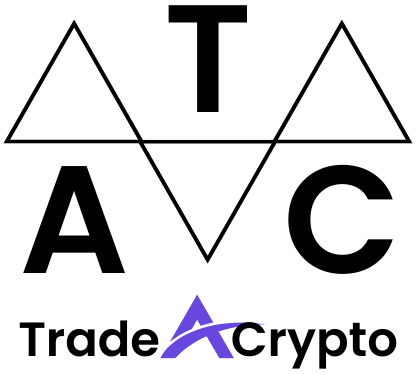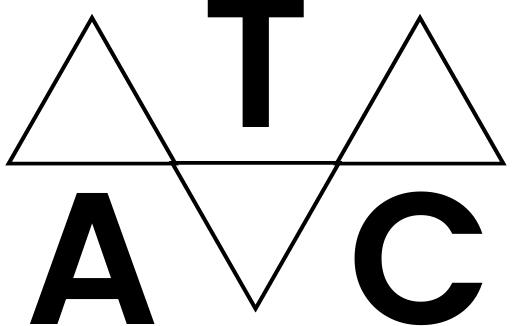Trust Wallet has emerged as a leading mobile cryptocurrency wallet, offering users a secure and convenient way to manage their digital assets. Whether you’re a seasoned crypto enthusiast or just dipping your toes into the world of blockchain, understanding how to effectively use Trust Wallet is crucial. This comprehensive guide will walk you through everything you need to know, from setting up your wallet to exploring its advanced features.
Setting Up Your Trust Wallet
Downloading and Installing Trust Wallet
The first step to using Trust Wallet is downloading and installing the application on your smartphone. Trust Wallet is available for both iOS and Android devices.
- iOS: Head to the App Store, search for “Trust Wallet,” and download the official application developed by DApp browser.
- Android: Go to the Google Play Store, search for “Trust Wallet,” and download the official application. Ensure the developer is DApp browser to avoid downloading fake apps.
After the download is complete, install the application on your device.
Creating a New Wallet
Once Trust Wallet is installed, you’ll need to create a new wallet.
- Practical Tip: Treat your recovery phrase like the key to your bank account. Never share it with anyone. If someone gains access to your recovery phrase, they can steal your funds.
Importing an Existing Wallet
If you already have a cryptocurrency wallet, you can import it into Trust Wallet using your recovery phrase, private key, or keystore file.
Understanding Trust Wallet’s Interface
Navigating the Main Screen
The main screen of Trust Wallet provides a snapshot of your digital assets.
- Wallet Balance: Displays the total value of your cryptocurrency holdings in your chosen fiat currency (e.g., USD, EUR).
- Coin List: Shows a list of supported cryptocurrencies and their balances.
- Collectibles (NFTs): Displays your Non-Fungible Tokens (NFTs), if any.
- DApps Browser (for Android users): Provides access to decentralized applications (DApps). This feature may be unavailable on iOS due to Apple’s restrictions.
- Settings: Allows you to customize your wallet, manage security settings, and access support.
Adding and Managing Cryptocurrencies
Trust Wallet supports a wide range of cryptocurrencies.
You can remove cryptocurrencies from your main screen by toggling the switch off.
Exploring the DApp Browser (Android)
The DApp browser allows you to interact with decentralized applications directly from your Trust Wallet.
- Example: You can use the DApp browser to access decentralized exchanges (DEXs) like PancakeSwap or Uniswap to trade cryptocurrencies.
Sending and Receiving Cryptocurrencies
Receiving Cryptocurrencies
To receive cryptocurrencies in Trust Wallet, you need to obtain your wallet address.
- Important Note: Always double-check the wallet address before sharing it to ensure you receive the correct cryptocurrency. Sending the wrong cryptocurrency to an incorrect address could result in permanent loss of funds.
Sending Cryptocurrencies
To send cryptocurrencies from Trust Wallet, you need the recipient’s wallet address.
- Practical Example: If you want to send Ethereum (ETH) to a friend, ask for their ETH wallet address. Copy and paste it into the “Recipient Address” field in Trust Wallet, enter the amount of ETH you want to send, and choose an appropriate gas fee.
Security Best Practices
Securing Your Recovery Phrase
Your recovery phrase is the most important security element of your Trust Wallet. Losing it means losing access to your funds.
- Write it down: Write your recovery phrase on a piece of paper and store it in a safe, secure location.
- Multiple copies: Consider making multiple copies and storing them in different secure locations.
- Never share it: Never share your recovery phrase with anyone, even if they claim to be from Trust Wallet support.
Enabling Biometric Authentication
Trust Wallet allows you to enable biometric authentication (fingerprint or face ID) for added security.
Staying Vigilant Against Scams
The cryptocurrency space is rife with scams. Be cautious of phishing attempts and other malicious activities.
- Phishing: Be wary of emails or messages that ask for your recovery phrase or other sensitive information.
- Fake websites: Double-check the URL of any website you visit to ensure it’s legitimate.
- Suspicious DApps: Avoid connecting your wallet to untrusted DApps.
- Actionable Takeaway: Always verify the authenticity of any communication you receive regarding your Trust Wallet. Never share your recovery phrase with anyone.
Advanced Features of Trust Wallet
Staking Cryptocurrencies
Trust Wallet allows you to stake certain cryptocurrencies to earn rewards. Staking involves locking up your cryptocurrency to help secure the network.
- Important Note: Staking involves risks. Your funds may be locked up for a certain period, and you may not be able to access them during that time. Research the risks associated with staking before participating.
Swapping Cryptocurrencies
Trust Wallet has a built-in swap feature that allows you to exchange one cryptocurrency for another.
- Practical Example:* You can use the swap feature to exchange Bitcoin (BTC) for Ethereum (ETH) directly within Trust Wallet.
Conclusion
Trust Wallet provides a secure and user-friendly platform for managing your cryptocurrency assets. By following the steps outlined in this guide, you can confidently set up your wallet, navigate its interface, send and receive cryptocurrencies, and explore its advanced features. Remember to prioritize security best practices to protect your funds and stay vigilant against scams. With Trust Wallet, you can take control of your digital assets and participate in the exciting world of decentralized finance.