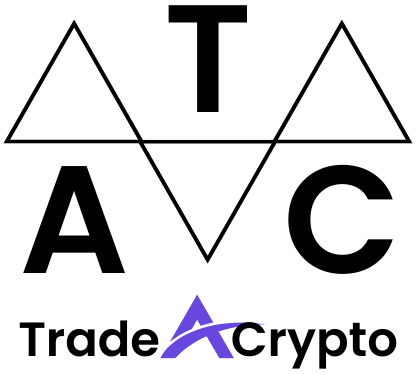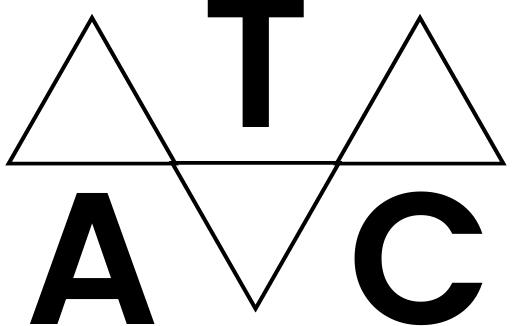Connecting your blockchain wallet to various platforms and applications is a crucial step in participating in the decentralized world. Whether you’re engaging with DeFi protocols, trading NFTs, or interacting with decentralized applications (dApps), understanding the process of blockchain wallet linking is paramount for a secure and seamless experience. This blog post will delve into the intricacies of linking your blockchain wallet, covering everything from the underlying mechanics to essential security considerations.
Understanding Blockchain Wallet Linking
What Does “Linking” a Blockchain Wallet Mean?
Linking a blockchain wallet refers to granting permission for a website, application, or platform to interact with the assets and data stored within your wallet. It’s essentially allowing these services to view your wallet address, balance, and request transactions that you then must approve. Think of it like logging into a website using your Google or Facebook account – instead of a centralized authority, you’re leveraging your blockchain wallet to prove ownership and authorize actions.
Why is Linking Necessary?
Blockchain wallet linking is fundamental for interacting with the decentralized web. Without it, you wouldn’t be able to:
- Participate in DeFi (Decentralized Finance) activities like lending, borrowing, and staking.
- Buy, sell, and trade NFTs (Non-Fungible Tokens) on marketplaces.
- Use decentralized applications (dApps) for various purposes, such as gaming, social media, and productivity tools.
- Access token-gated content or services.
Common Types of Wallets Used for Linking
Several popular wallets are designed for seamless integration with various blockchain platforms:
- MetaMask: A browser extension and mobile app that supports Ethereum and other EVM-compatible blockchains. It’s arguably the most popular choice for interacting with dApps.
- Trust Wallet: A mobile-first wallet that supports a wide range of cryptocurrencies and blockchains. Offers a user-friendly interface and integrated dApp browser.
- Coinbase Wallet: A standalone wallet (separate from the Coinbase exchange account) that allows you to store and manage your crypto assets, as well as interact with dApps.
- WalletConnect: An open-source protocol that allows dApps to connect to a variety of mobile wallets without requiring browser extensions. It acts as a bridge, enhancing security.
- Ledger & Trezor (Hardware Wallets): While primarily used for cold storage, these hardware wallets can be connected to dApps through MetaMask or other compatible wallets, providing an extra layer of security by requiring physical confirmation of transactions.
How to Link Your Blockchain Wallet
Step-by-Step Guide to Linking with MetaMask
MetaMask is a widely used wallet for interacting with Ethereum and other EVM-compatible blockchains. Here’s a general guide on how to link it:
- Install MetaMask: If you haven’t already, download and install the MetaMask browser extension from metamask.io.
- Create or Import a Wallet: Create a new wallet or import an existing one using your seed phrase. Important: Store your seed phrase securely offline.
- Navigate to the dApp: Visit the website of the dApp you want to use.
- Connect Your Wallet: Look for a “Connect Wallet” button, often located in the upper right corner. Click on it.
- Select MetaMask: A pop-up will appear asking you to choose a wallet provider. Select MetaMask.
- Grant Permissions: MetaMask will prompt you to grant the dApp permission to view your account address. Review the permissions carefully and click “Connect.”
- Account Selection: If you have multiple accounts in MetaMask, select the account you want to use for the dApp.
- Confirm the Connection: MetaMask may ask you to sign a message to verify your ownership of the address. Click “Sign.”
- Example: When connecting to Uniswap, a decentralized exchange, you’ll be prompted to connect your wallet before you can swap tokens. This connection allows Uniswap to display your token balances and request transaction approvals for swaps.
Using WalletConnect for Mobile Wallets
WalletConnect is a protocol that bridges the gap between desktop dApps and mobile wallets. It provides a secure connection through QR code scanning.
- Find the WalletConnect Option: On the dApp, look for a “Connect Wallet” button and select the WalletConnect option.
- QR Code Display: A QR code will appear on the screen.
- Open Your Mobile Wallet: Open your mobile wallet (e.g., Trust Wallet, Coinbase Wallet).
- Scan the QR Code: Most mobile wallets have a built-in QR code scanner. Use it to scan the QR code displayed on the dApp.
- Approve the Connection: Your mobile wallet will prompt you to approve the connection request. Review the request carefully and click “Connect.”
- Example: You can use WalletConnect to connect your Trust Wallet on your phone to a DeFi protocol running on your desktop browser. This avoids the need for browser extensions on mobile.
Connecting Hardware Wallets
Hardware wallets like Ledger and Trezor provide the highest level of security because they keep your private keys offline. To connect them to dApps, you typically use MetaMask or another compatible software wallet as an intermediary.
- Install MetaMask and Connect Hardware Wallet: Install MetaMask and then connect your Ledger or Trezor hardware wallet to your computer. Follow the instructions provided by your hardware wallet manufacturer to connect it to MetaMask.
- Select the Correct Account: In MetaMask, select the account associated with your hardware wallet.
- Connect to the dApp: Connect MetaMask to the dApp as described earlier.
- Confirm Transactions on Hardware Wallet: When you initiate a transaction on the dApp, MetaMask will send a request to your hardware wallet. You must physically confirm the transaction on your Ledger or Trezor device.
- Important Security Tip: Always verify the transaction details on your hardware wallet’s screen before confirming. This prevents malicious dApps from tricking you into signing unintended transactions.
Security Best Practices When Linking Your Wallet
Understanding Permissions
Before linking your wallet, carefully review the permissions that the dApp is requesting. Be wary of dApps that request excessive or unnecessary permissions. A legitimate dApp should only ask for the minimum permissions required to perform its intended function. Ask yourself:
- What data is the dApp accessing?
- What actions is the dApp authorized to perform?
- Does the dApp really need these permissions?
Revoking Access
You can revoke access permissions granted to dApps at any time. This is crucial for protecting your funds and preventing malicious activities. Here’s how to do it:
- MetaMask: Use sites like revoke.cash or approved.zone to view and revoke approvals granted to smart contracts.
- Block Explorer: You can also directly interact with the smart contract on a block explorer like Etherscan to revoke approvals. This is more technical but provides more control.
Avoiding Phishing Scams
Phishing scams are prevalent in the cryptocurrency space. Be cautious of:
- Fake Websites: Always double-check the URL of the dApp to ensure you’re on the legitimate site. Scammers often create fake websites that mimic legitimate ones to steal your credentials.
- Suspicious Pop-ups: Be wary of unsolicited pop-ups or requests to sign transactions.
- Email and Social Media Scams: Never click on links from suspicious emails or social media posts that promise free crypto or access to exclusive opportunities.
Using a Burner Wallet
Consider using a burner wallet for interacting with new or untrusted dApps. A burner wallet is a separate wallet with a small amount of cryptocurrency used specifically for interacting with risky or unknown platforms. This limits the potential damage if the dApp turns out to be malicious.
Troubleshooting Common Issues
Connection Problems
If you’re having trouble connecting your wallet, try the following:
- Refresh the Page: Sometimes a simple refresh can resolve connection issues.
- Clear Browser Cache: Clear your browser’s cache and cookies to remove any conflicting data.
- Update MetaMask: Ensure you’re using the latest version of MetaMask.
- Check Network Settings: Verify that you’re connected to the correct blockchain network in MetaMask.
- Restart Browser/Computer: A full restart can sometimes resolve underlying issues.
Transaction Errors
Transaction errors can occur for various reasons:
- Insufficient Gas: Make sure you have enough gas (ETH for Ethereum-based networks) to cover the transaction fees.
- Network Congestion: If the network is congested, transactions may take longer to process or fail. Try increasing the gas price or waiting for network congestion to subside.
- Smart Contract Issues: The smart contract you’re interacting with may have bugs or vulnerabilities. Research the contract and the dApp before interacting with it.
- Transaction Reverted: This indicates that the transaction failed due to an error in the smart contract logic. Check the error message on the block explorer for more details.
Wallet Not Showing Balances
If your wallet isn’t displaying your token balances, try these steps:
- Add Custom Token: Manually add the token’s contract address to your wallet.
- Check Network: Ensure you’re connected to the correct blockchain network where the token is issued.
- Refresh Wallet: Try refreshing your wallet or restarting your browser.
- Contact Wallet Support:* If the issue persists, contact your wallet’s support team for assistance.
Conclusion
Linking your blockchain wallet is essential for participating in the decentralized web, but it’s crucial to do so with security in mind. By understanding the linking process, implementing security best practices, and troubleshooting common issues, you can safely and confidently navigate the world of dApps, DeFi, and NFTs. Always remember to prioritize the security of your private keys and be cautious of potential scams. Stay informed, stay vigilant, and enjoy the benefits of the decentralized revolution.