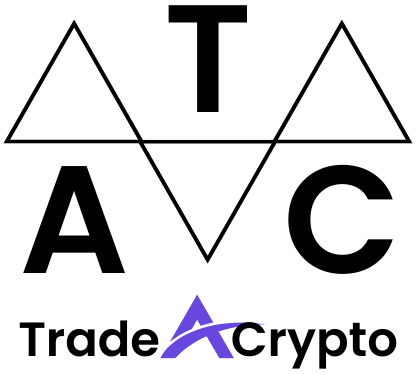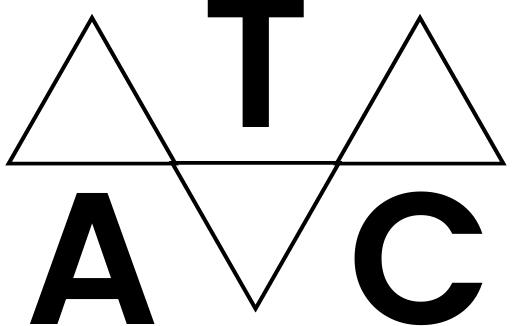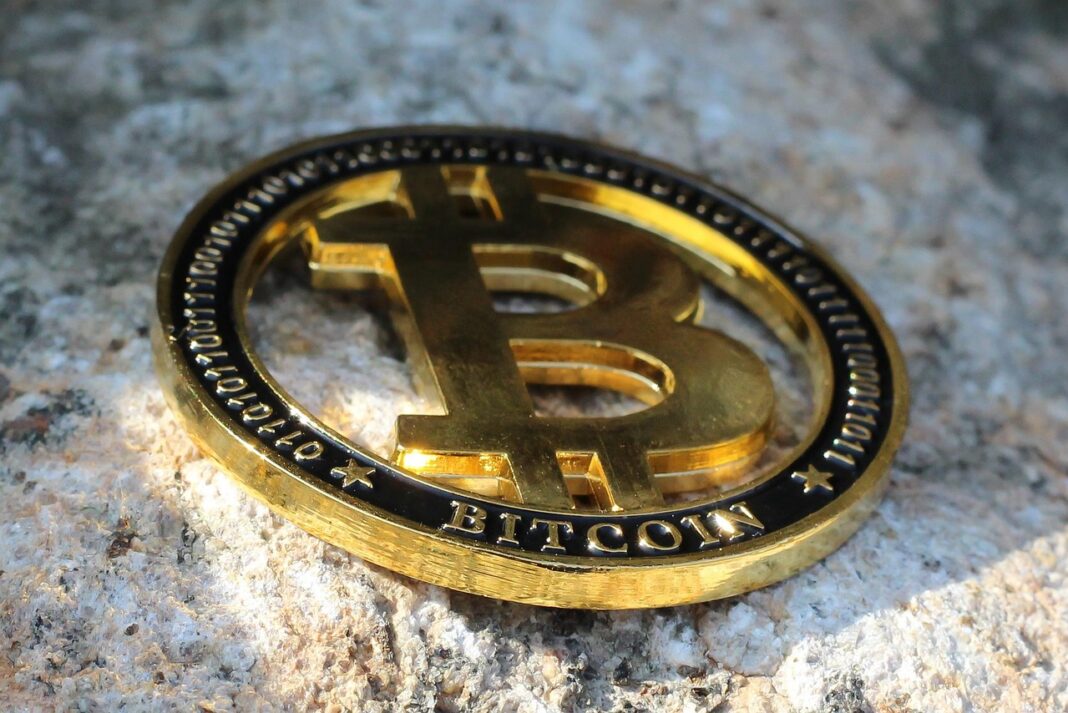Navigating the exciting world of cryptocurrency and decentralized applications (dApps) can feel daunting, but MetaMask acts as your secure gateway. This comprehensive guide will walk you through everything you need to know about MetaMask, from initial setup to interacting with dApps and managing your digital assets, empowering you to confidently participate in the burgeoning Web3 ecosystem.
What is MetaMask?
MetaMask is a free and secure browser extension and mobile app that functions as a cryptocurrency wallet, providing you with a key vault, secure login, token wallet, and token exchange. It allows you to manage your digital assets and interact with blockchain applications directly from your web browser or mobile device without needing to download a full blockchain node. Think of it as your digital passport to the decentralized web.
Key Features and Benefits
- Secure Key Management: MetaMask securely stores your private keys, giving you complete control over your funds.
- Easy dApp Interaction: Connects seamlessly to various decentralized applications, allowing you to use DeFi platforms, play blockchain games, and more.
- Token Wallet: Supports a wide range of tokens, including ERC-20 tokens on Ethereum and other EVM-compatible networks.
- Built-in Token Exchange: Allows you to swap tokens directly within the wallet interface.
- User-Friendly Interface: Offers an intuitive and easy-to-navigate interface suitable for both beginners and experienced users.
- Cross-Platform Compatibility: Available as a browser extension for Chrome, Firefox, Brave, and Edge, as well as a mobile app for iOS and Android.
Setting Up Your MetaMask Wallet
Setting up MetaMask is a straightforward process. Follow these steps to get started:
Installation
Review and agree to the terms of use.
Securing Your Wallet: Seed Phrase
Setting a Password
- Important Security Tip: Regularly review your MetaMask settings and security alerts. Enable two-factor authentication (2FA) where available for added security.
Understanding the MetaMask Interface
Familiarizing yourself with the MetaMask interface is essential for effectively managing your digital assets and interacting with dApps.
Main Wallet View
- Account Name: Shows the name of your active account. You can create multiple accounts within one MetaMask wallet.
- Account Address: Displays your public Ethereum address, which you can share to receive funds. Clicking the address copies it to your clipboard.
- Asset Balances: Shows the balance of your cryptocurrencies and NFTs.
- Activity Tab: Displays a history of your transactions.
- Send Button: Allows you to send cryptocurrency to other addresses.
- Buy Button: Lets you purchase cryptocurrency directly through MetaMask using various payment methods (e.g., Wyre, Transak).
- Swap Button: Enables you to exchange one cryptocurrency for another directly within the wallet.
Settings Menu
- General: Configure display currency, language, and other general settings.
- Security & Privacy: Manage your seed phrase, password, and privacy settings. This is where you can reveal your seed phrase (only do this if absolutely necessary and in a secure environment).
- Advanced: Access developer settings, reset your account, and manage gas controls.
- Contacts: Manage addresses you frequently send funds to.
- Networks: Add or switch between different blockchain networks (e.g., Ethereum Mainnet, Goerli Test Network, Binance Smart Chain).
- Practical Example: Suppose you want to send 1 ETH to a friend. Click the “Send” button, enter your friend’s Ethereum address, specify the amount (1 ETH), and confirm the transaction. MetaMask will estimate the gas fees required to process the transaction on the Ethereum network.
Interacting with dApps Using MetaMask
MetaMask’s primary function is to connect you to decentralized applications, allowing you to participate in various Web3 activities.
Connecting to a dApp
Approving Transactions
When you interact with a dApp (e.g., trading tokens on a decentralized exchange, minting an NFT), you will need to approve transactions through MetaMask.
Understanding Gas Fees
Gas fees are the transaction fees required to execute operations on the Ethereum blockchain. They fluctuate based on network congestion and the complexity of the transaction.
- Gas Limit: The maximum amount of gas you are willing to pay for a transaction.
- Gas Price: The price per unit of gas, measured in Gwei (a fraction of ETH).
- Total Gas Fee: Gas Limit Gas Price
- Actionable Takeaway: Before interacting with a dApp, research the potential gas costs. Consider using gas trackers (e.g., GasNow, Etherscan Gas Tracker) to find the optimal gas prices.
Managing Multiple Networks
MetaMask isn’t just for Ethereum; it also supports other EVM-compatible blockchain networks.
Adding a Custom Network
Network Name: The name of the network (e.g., Binance Smart Chain, Polygon).
New RPC URL: The URL of the network’s RPC endpoint. This is where MetaMask communicates with the blockchain.
Chain ID: The unique identifier for the network.
Currency Symbol: The native currency of the network (e.g., BNB, MATIC).
Block Explorer URL (Optional): The URL of the network’s block explorer.
Switching Between Networks
- Click the Network Dropdown: Click the network dropdown menu at the top of your MetaMask wallet interface.
- Select a Network: Choose the network you want to use from the list of available networks.
- *Practical Example: To use PancakeSwap on Binance Smart Chain, you would first add the Binance Smart Chain network to MetaMask using the correct RPC URL, Chain ID, and currency symbol. Then, you would switch to the Binance Smart Chain network in MetaMask before connecting to PancakeSwap.
Conclusion
MetaMask is a powerful tool that unlocks access to the decentralized web. By understanding its features, mastering its setup, and practicing safe usage habits, you can confidently navigate the world of cryptocurrency and dApps. Remember to always prioritize security, carefully review transaction details, and stay informed about the latest developments in the Web3 ecosystem. As the decentralized web continues to evolve, MetaMask will remain a crucial component for participating in this exciting new frontier.