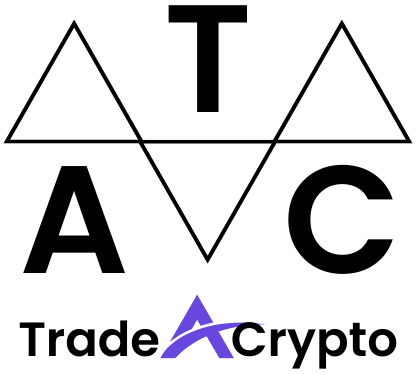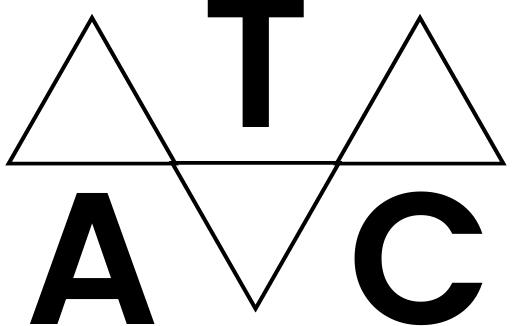Cryptocurrency and decentralized finance (DeFi) are rapidly transforming the financial landscape. A critical tool for navigating this new world is MetaMask, a popular cryptocurrency wallet that allows you to interact with decentralized applications (dApps) on the Ethereum blockchain and other compatible networks. Whether you’re looking to trade NFTs, participate in DeFi protocols, or simply store your crypto securely, understanding how to use MetaMask is essential. This comprehensive guide will walk you through everything you need to know, from setting up your wallet to confidently using its features.
Setting Up Your MetaMask Wallet
Downloading and Installing MetaMask
MetaMask is available as a browser extension for Chrome, Firefox, Brave, and Edge. It also has mobile apps for iOS and Android.
- Go to the official MetaMask website: metamask.io
- Click the “Download” button.
- Choose your preferred platform (browser or mobile).
- Follow the on-screen instructions to install the extension or app.
- Practical Example: If you’re using Chrome, the MetaMask extension will be added to your browser toolbar. You’ll see a small fox icon, which you can click to access your wallet.
Creating a New Wallet
Once installed, you’ll need to create a new wallet.
- Open the MetaMask extension or app.
- Click “Create a new wallet.”
- MetaMask will ask if you want to help improve the product. Choose your preference.
- Create a strong password. This password is used to unlock your MetaMask wallet on your device and is NOT your seed phrase.
- Agree to the Terms of Use.
Securing Your Secret Recovery Phrase (Seed Phrase)
The next step is crucial: backing up your Secret Recovery Phrase (Seed Phrase). This is a 12-word phrase that allows you to recover your wallet if you lose access to your device or forget your password.
- MetaMask will display your Secret Recovery Phrase.
- Write it down on a piece of paper and store it in a safe place. Do not store it digitally on your computer or phone.
- Confirm your Secret Recovery Phrase by entering the words in the correct order.
- Click “All Done.”
- Important: Never share your Secret Recovery Phrase with anyone. Anyone with your Secret Recovery Phrase can access your funds. Consider using a hardware wallet (like Ledger or Trezor) for even stronger security, especially if you plan to hold significant amounts of cryptocurrency. According to Chainalysis, billions of dollars in cryptocurrency are lost each year due to poor security practices, highlighting the importance of protecting your seed phrase.
Understanding the MetaMask Interface
Navigating the Wallet
The MetaMask interface is relatively straightforward. Here’s a breakdown of the key components:
- Account: Your wallet address is displayed at the top. You can copy it by clicking on it. You can also switch between different accounts you create.
- Network: The current network you are connected to (e.g., Ethereum Mainnet, Goerli Test Network, Binance Smart Chain). Ensure you’re on the correct network for the dApp you’re using.
- Assets: This section shows the cryptocurrencies and NFTs held in your wallet.
- Activity: A history of your transactions, including sends, receives, and swaps.
- Buy/Send/Swap: Buttons for buying crypto, sending crypto to another address, and swapping tokens directly within MetaMask.
- Menu: The three horizontal lines in the top left corner allow you to access settings, view connected sites, import accounts, connect to a hardware wallet, and more.
Adding Custom Tokens
MetaMask automatically displays popular tokens like ETH, but you may need to manually add other tokens if they aren’t showing up.
- Click “Import tokens” at the bottom of the Assets list.
- Search for the token by name or symbol. If it’s not found, you’ll need to add it manually.
- Enter the token’s contract address, symbol, and decimals of precision. You can find this information on websites like CoinGecko or Etherscan.
- Click “Add Custom Token” and then “Import Tokens.”
- Example: Let’s say you want to add the Chainlink (LINK) token. You would search for Chainlink on CoinGecko to find its contract address. Then, copy the address and paste it into the “Token Contract Address” field in MetaMask.
Connecting to Different Networks
MetaMask defaults to the Ethereum Mainnet, but you can connect to other blockchain networks such as Binance Smart Chain, Polygon, Avalanche, and more.
- Click the network dropdown at the top of the wallet.
- If the network you want isn’t listed, click “Add Network.”
- Enter the network’s details:
– Network Name
– New RPC URL
– Chain ID
– Currency Symbol (optional)
– Block Explorer URL (optional)
- Click “Save.”
- Example: To add the Binance Smart Chain Mainnet, you would use the following information:
- Network Name: Binance Smart Chain Mainnet
- New RPC URL: https://bsc-dataseed.binance.org/
- Chain ID: 56
- Currency Symbol: BNB
- Block Explorer URL: https://bscscan.com/
Sending and Receiving Cryptocurrencies
Sending Crypto
- Click the “Send” button.
- Enter the recipient’s wallet address or select a contact from your address book.
- Choose the cryptocurrency and the amount you want to send.
- MetaMask will display the estimated gas fee (transaction fee). Gas fees fluctuate depending on network congestion.
- Review the transaction details and click “Confirm” to send.
- Tip: You can adjust the gas fee to speed up or slow down the transaction. Higher gas fees generally result in faster confirmation times. However, be mindful of overpaying; use gas trackers like Etherscan’s Gas Tracker to estimate appropriate fees.
Receiving Crypto
- Your wallet address is displayed at the top of the MetaMask interface. You can copy it by clicking on it.
- Share your wallet address with the sender.
- The sender will use your address to send the cryptocurrency to your wallet.
- Once the transaction is confirmed on the blockchain, the cryptocurrency will appear in your MetaMask wallet.
- Caution: Always double-check the recipient’s address before sending crypto. Cryptocurrency transactions are irreversible. A single mistake can result in permanent loss of funds.
Interacting with dApps
Connecting to a dApp
MetaMask allows you to connect to decentralized applications (dApps) directly from your browser.
- Visit the dApp’s website (e.g., a DeFi exchange like Uniswap or a NFT marketplace like OpenSea).
- Look for a “Connect Wallet” or “Connect MetaMask” button.
- Click the button. MetaMask will pop up and ask you to approve the connection.
- Select the account you want to connect and click “Next.”
- Review the permissions requested by the dApp and click “Connect.”
- Example: When connecting to Uniswap, MetaMask will ask for permission to view your account balance and request approval for transactions.
Approving Transactions
When you interact with a dApp, you’ll often need to approve transactions using MetaMask.
- After initiating an action on the dApp (e.g., swapping tokens, buying an NFT), MetaMask will pop up with a transaction request.
- Review the transaction details carefully, including the amount, the gas fee, and the dApp you are interacting with.
- If you’re comfortable with the transaction, click “Confirm.”
- If you’re not sure, click “Reject.”
- Security Tip: Be wary of dApps that request excessive permissions. Always research a dApp before connecting your wallet. Look for audits and community reviews to assess its legitimacy. Scams are prevalent in the DeFi space.
Conclusion
MetaMask is a powerful tool that provides access to the exciting world of cryptocurrency and decentralized applications. By understanding the basics of setting up your wallet, navigating the interface, sending and receiving crypto, and interacting with dApps, you can confidently participate in the DeFi ecosystem. Remember to prioritize security by safeguarding your Secret Recovery Phrase and being cautious when connecting to new dApps. As you become more comfortable with MetaMask, you can explore its advanced features and unlock the full potential of decentralized finance.