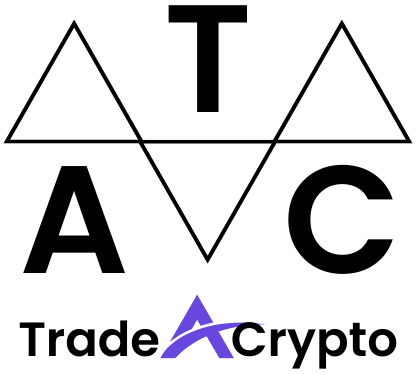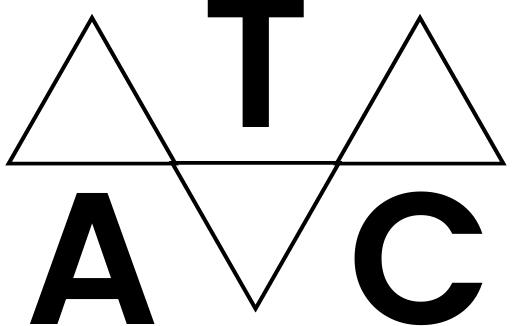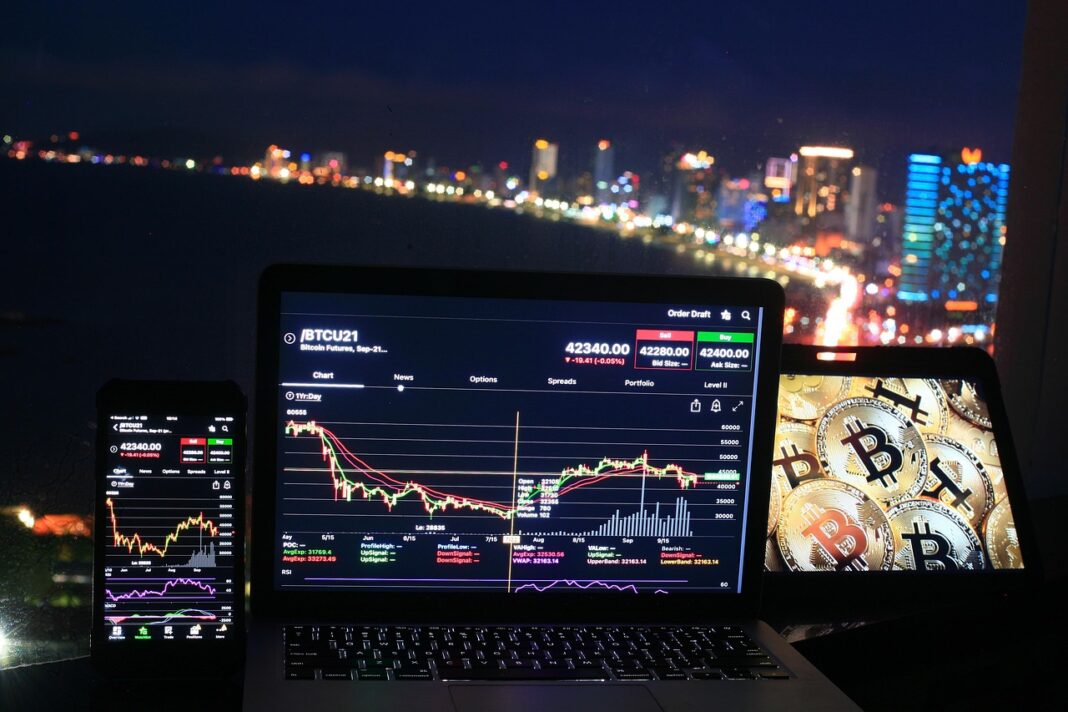Cryptocurrency and blockchain technology are transforming the financial landscape, and at the heart of this revolution lies the need for secure and user-friendly tools to interact with decentralized applications (dApps). MetaMask stands out as a leading cryptocurrency wallet and gateway to the decentralized web. Whether you’re a seasoned crypto enthusiast or just starting your journey, understanding how to use MetaMask is crucial for navigating the world of DeFi, NFTs, and Web3. This guide will provide you with a comprehensive overview of MetaMask, from installation to advanced usage, empowering you to confidently manage your digital assets.
Setting Up MetaMask: Your Gateway to Web3
Setting up MetaMask is the first step towards exploring the decentralized web. It’s a straightforward process that involves installing the browser extension or mobile app and creating or importing a wallet.
Installing MetaMask
MetaMask is available as a browser extension for Chrome, Firefox, Brave, and Edge, as well as a mobile app for iOS and Android. To install it, follow these steps:
- Visit the Official Website: Go to metamask.io to download the appropriate version for your browser or mobile device. Always ensure you are downloading from the official website to avoid scams.
- Install the Extension/App: Follow the on-screen instructions to install the browser extension or download and install the mobile app from the app store.
- Pin the Extension (Browser): For easy access, pin the MetaMask extension to your browser’s toolbar.
Creating a New Wallet
Once MetaMask is installed, you’ll need to create a new wallet. Here’s how:
- Open MetaMask: Click the MetaMask icon in your browser or open the mobile app.
- Follow the Setup Process: Click “Create a new wallet.”
- Password Creation: Create a strong password. This password is used to unlock your wallet locally on your device. If you forget your password, you’ll need your Secret Recovery Phrase to restore your wallet.
- Secret Recovery Phrase: This is the most critical step. MetaMask will provide you with a 12-word Secret Recovery Phrase.
Write it down: Write this phrase down on a piece of paper and store it in a safe, secure location.
Do not store it digitally: Never take a screenshot or store it on your computer or phone.
Verify the phrase: MetaMask will ask you to verify the phrase by entering it in the correct order to ensure you have a backup.
- Important Security Note: Your Secret Recovery Phrase is the key to your wallet. Anyone who has access to it can control your funds. Keep it safe and never share it with anyone.
Importing an Existing Wallet
If you already have a cryptocurrency wallet, you can import it into MetaMask using your Secret Recovery Phrase or Private Key.
- Open MetaMask: Click the MetaMask icon in your browser or open the mobile app.
- Select “Import Wallet”: Instead of creating a new wallet, choose “Import wallet.”
- Enter Your Secret Recovery Phrase: Enter the 12-word Secret Recovery Phrase associated with your existing wallet.
- Create a New Password: Set a new password for your MetaMask wallet.
Understanding the MetaMask Interface
MetaMask’s user interface is designed to be intuitive, allowing you to easily manage your crypto assets and interact with dApps.
Key Features and Elements
- Account Information: Displays your wallet address, which you can copy and share to receive crypto. It also shows your current ETH balance.
- Network Selection: Allows you to switch between different blockchain networks like Ethereum Mainnet, Goerli Test Network, and others (including custom networks).
- Activity Tab: Shows your transaction history, including sent and received transactions.
- Assets Tab: Displays the cryptocurrencies and NFTs held in your wallet.
- Send/Receive Buttons: Enable you to send and receive cryptocurrencies.
- Menu: Access settings, account details, and other options.
Adding Custom Networks
MetaMask allows you to connect to various blockchain networks beyond the default Ethereum Mainnet. This is essential for interacting with dApps on other chains.
- Access Settings: Click on the account icon and select “Settings”.
- Navigate to Networks: Click on “Networks”.
- Add a Network: Click on “Add a network”.
- Enter Network Details: Provide the required information, including:
Network Name: (e.g., Binance Smart Chain)
New RPC URL: (e.g., https://bsc-dataseed.binance.org/)
Chain ID: (e.g., 56)
Currency Symbol: (e.g., BNB)
Block Explorer URL: (e.g., https://bscscan.com/)
- Save the Network: Click “Save”.
Importing Custom Tokens
MetaMask doesn’t automatically display all tokens. You need to manually import custom tokens to see them in your wallet.
- Access Assets Tab: Open MetaMask and go to the “Assets” tab.
- Click “Import tokens”: Scroll to the bottom and click “Import tokens”.
- Enter Token Details: You can search for tokens or enter the token contract address, symbol, and decimals manually.
Token Contract Address: The unique identifier for the token on the blockchain. You can find this on block explorers like Etherscan.
Token Symbol: (e.g., USDT, USDC)
Decimals of Precision: The number of decimal places the token uses.
- Add Token: Click “Add Custom Token” and then “Import Tokens.”
Sending and Receiving Cryptocurrencies
Sending and receiving cryptocurrencies is a core function of MetaMask. Understanding the process ensures you can manage your funds effectively.
Sending Cryptocurrency
- Open MetaMask: Click the MetaMask icon in your browser or open the mobile app.
- Click “Send”: Select the “Send” button.
- Enter Recipient Address: Paste the recipient’s wallet address into the address field. Double-check the address to ensure accuracy.
- Choose Asset and Amount: Select the cryptocurrency you want to send and enter the amount.
- Set Gas Fees: MetaMask will suggest a gas fee based on network congestion. You can adjust this manually.
Gas Limit: The maximum amount of gas you’re willing to spend on the transaction.
Gas Price: The price per unit of gas.
Higher Gas Fees: Result in faster transaction confirmation.
Lower Gas Fees: May cause the transaction to take longer or fail.
- Review and Confirm: Review the transaction details and click “Confirm” to send.
Receiving Cryptocurrency
- Open MetaMask: Click the MetaMask icon in your browser or open the mobile app.
- Copy Your Address: Click on your account name to copy your wallet address to your clipboard.
- Share Your Address: Provide your wallet address to the sender.
- Verify Receipt: Once the transaction is confirmed on the blockchain, the cryptocurrency will appear in your MetaMask wallet.
- Example: To send 1 ETH to a friend, open MetaMask, click “Send,” enter their wallet address (e.g., 0x1234567890abcdef1234567890abcdef12345678), select ETH, enter “1” as the amount, adjust the gas fees if needed, and confirm the transaction.
Interacting with Decentralized Applications (dApps)
MetaMask serves as your bridge to the decentralized web, allowing you to interact with dApps seamlessly.
Connecting to dApps
- Visit the dApp: Navigate to the website of the dApp you want to use (e.g., Uniswap, OpenSea).
- Connect Wallet: Look for a “Connect Wallet” or similar button on the dApp’s website.
- Select MetaMask: Choose MetaMask as your wallet provider.
- Grant Permissions: MetaMask will prompt you to grant the dApp permission to access your account. Review the permissions carefully before approving.
- Interact with the dApp: Once connected, you can use the dApp’s features, such as swapping tokens, buying NFTs, or participating in DeFi protocols.
Signing Transactions
When interacting with dApps, you’ll often need to sign transactions to authorize actions like swapping tokens or approving smart contract interactions.
- Transaction Request: The dApp will send a transaction request to MetaMask.
- Review Details: Carefully review the transaction details in the MetaMask popup, including:
Transaction Type: The action being performed (e.g., swap, approval).
Amount: The amount of cryptocurrency involved.
Gas Fees: The gas fees required for the transaction.
Contract Address: The address of the smart contract you’re interacting with.
- Approve or Reject: If the transaction details are correct, click “Confirm” to sign and approve the transaction. If not, click “Reject.”
- Transaction Confirmation: Once the transaction is confirmed on the blockchain, the action will be completed.
- Example: To swap ETH for DAI on Uniswap, connect your MetaMask wallet to Uniswap, select the tokens you want to swap, enter the amount, review the transaction details in the MetaMask popup (including gas fees), and confirm the transaction.
Security Best Practices for MetaMask
Securing your MetaMask wallet is paramount to protecting your digital assets. Follow these best practices to minimize risks.
Protecting Your Secret Recovery Phrase
- Store Offline: Write down your Secret Recovery Phrase on a piece of paper and store it in a secure, offline location.
- Avoid Digital Storage: Never store your Secret Recovery Phrase on your computer, phone, or in the cloud.
- Physical Security: Protect the physical location where you store your Secret Recovery Phrase.
- Never Share: Never share your Secret Recovery Phrase with anyone, regardless of who they claim to be.
- Be Wary of Phishing: Be cautious of phishing attempts that try to trick you into revealing your Secret Recovery Phrase.
Enabling Advanced Security Features
- Hardware Wallet Integration: Consider using a hardware wallet like Ledger or Trezor for enhanced security. Hardware wallets store your private keys offline, making them resistant to hacking. MetaMask supports hardware wallet integration.
- Use Strong Passwords: Use a strong, unique password for your MetaMask wallet.
- Regularly Update MetaMask: Keep your MetaMask extension or app updated to the latest version to benefit from security patches and improvements.
- Be Cautious with Permissions: Carefully review the permissions you grant to dApps. Only connect your wallet to trusted dApps. Revoke permissions from dApps you no longer use.
Recognizing and Avoiding Scams
- Phishing: Be wary of emails, messages, or websites that attempt to trick you into revealing your Secret Recovery Phrase or private key.
- Fake dApps: Verify the authenticity of dApps before connecting your wallet. Scammers may create fake dApps to steal your funds.
- Rug Pulls: Be cautious of new or unknown cryptocurrency projects that promise high returns. These projects may be scams designed to steal your investment.
- Impersonation: Be skeptical of anyone claiming to be from MetaMask support or any cryptocurrency project who asks for your Secret Recovery Phrase or private key.
Conclusion
MetaMask is an essential tool for anyone venturing into the world of cryptocurrencies, decentralized finance, and Web3. By understanding how to set up, use, and secure your MetaMask wallet, you can confidently navigate the decentralized web and take control of your digital assets. Remember to prioritize security by safeguarding your Secret Recovery Phrase, enabling advanced security features, and staying vigilant against scams. As you continue your journey in the crypto space, MetaMask will serve as your trusted gateway to the exciting and innovative world of blockchain technology.