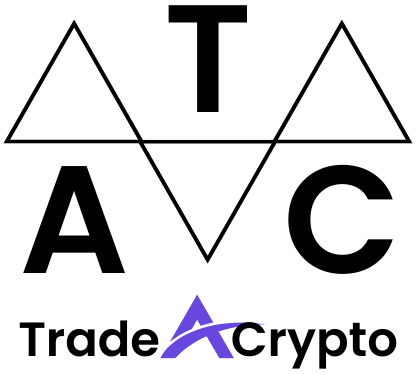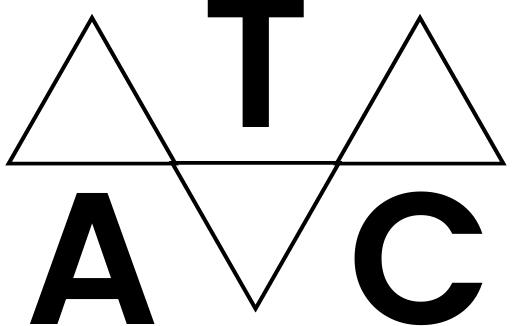Navigating the world of cryptocurrency and decentralized applications (dApps) can feel daunting, but a secure and user-friendly wallet is your key to unlocking this exciting realm. MetaMask, a browser extension and mobile app, has become the go-to wallet for millions, offering a seamless gateway to interact with the Ethereum blockchain and other EVM-compatible networks. This guide provides a comprehensive, step-by-step overview of how to use MetaMask, from installation to advanced features, empowering you to confidently manage your digital assets and explore the decentralized web.
Setting Up Your MetaMask Wallet
Installing MetaMask
MetaMask is available as a browser extension for Chrome, Firefox, Brave, and Edge, as well as a mobile app for iOS and Android.
- Browser Extension:
1. Visit the official MetaMask website: metamask.io.
2. Click “Download” and select your browser.
3. Follow the on-screen instructions to install the extension.
- Mobile App:
1. Download the MetaMask app from the App Store (iOS) or Google Play Store (Android).
2. Open the app and follow the on-screen instructions.
Once installed, you’ll see the MetaMask icon in your browser toolbar or on your mobile device’s home screen.
Creating a New Wallet or Importing an Existing One
Upon launching MetaMask for the first time, you’ll be presented with two options: “Create a new wallet” or “Import an existing wallet.”
- Creating a New Wallet: This is the recommended option for new users.
1. Click “Create a new wallet.”
2. Read and agree to the terms of use.
3. Create a strong password. Remember, this password protects your wallet on the specific device you are using.
4. You will then be presented with your Secret Recovery Phrase (also known as a seed phrase). This is the most critical part of setting up your wallet.
Write down your Secret Recovery Phrase on a piece of paper and store it in a safe and secure location, offline. Do not store it digitally on your computer or phone, and never share it with anyone.
MetaMask will ask you to confirm your Secret Recovery Phrase to ensure you have properly recorded it.
5. Congratulations! Your MetaMask wallet is now created.
- Importing an Existing Wallet: Use this option if you already have a MetaMask wallet or another wallet that supports the same standard (BIP39).
1. Click “Import an existing wallet.”
2. Enter your Secret Recovery Phrase or private key.
3. Create a new password for this device.
4. Your existing wallet will now be imported into MetaMask.
- Actionable Takeaway: Back up your Secret Recovery Phrase offline. Losing it means losing access to your funds.
Understanding the MetaMask Interface
The Main Wallet View
Once logged in, you’ll be greeted with the main wallet view. This provides an overview of your assets and account information.
- Account Name and Address: At the top, you’ll see your account name (which you can customize) and your Ethereum address (a long string of characters). You can copy your address by clicking on it. Your Ethereum address is public and can be shared for receiving cryptocurrency.
- Balance: This displays the amount of Ether (ETH) or other ERC-20 tokens in your wallet.
- Activity: This section shows your recent transactions, including sent and received tokens, and any interactions with dApps.
- Add Token: This allows you to add custom ERC-20 tokens to your wallet so that you can see their balance. By default, MetaMask only shows ETH.
Navigating Networks
MetaMask allows you to connect to different Ethereum-based networks, such as the Ethereum Mainnet, Sepolia test network, Goerli test network, and custom networks.
- Network Selection: Click on the network dropdown menu at the top of the interface.
- Adding Custom Networks: You can add custom networks by going to “Settings” -> “Networks” -> “Add a network.” You’ll need the network’s RPC URL, chain ID, currency symbol, and block explorer URL.
- Example: Adding the Binance Smart Chain (BSC) Mainnet requires specific details such as its RPC URL (e.g., `https://bsc-dataseed.binance.org/`), Chain ID (56), and currency symbol (BNB).
- Actionable Takeaway: Always verify the network you are connected to before making any transactions to avoid sending funds to the wrong network.
Sending and Receiving Tokens
Sending Tokens
Sending tokens from MetaMask is a straightforward process:
- Example: Sending 1 ETH to address `0x…`. MetaMask shows an estimated gas fee of 0.005 ETH.
Receiving Tokens
Receiving tokens is even simpler:
- Important Considerations:
- Gas Fees: Gas fees can be high, especially during periods of high network activity. You can adjust the gas price (and consequently, the transaction speed) in the advanced settings, but be cautious, as setting it too low might result in a failed transaction.
- Address Verification: Always double-check the recipient’s address before sending tokens. Transactions are irreversible on the blockchain.
- Actionable Takeaway: Use block explorers like Etherscan or BscScan to track the status of your transactions.
Interacting with dApps
Connecting to dApps
MetaMask’s primary function is to connect you to decentralized applications (dApps).
- Example: Connecting to a decentralized exchange (DEX) like Uniswap. The dApp will request permission to access your account and request transaction signatures.
Approving Transactions
When interacting with dApps, you’ll often need to approve transactions.
- Understanding Gas Fees: Gas fees are paid in ETH on the Ethereum network and BNB on the Binance Smart Chain. They compensate miners (or validators) for processing your transaction. Fees fluctuate based on network demand.
- Actionable Takeaway: Always carefully review the transaction details before confirming it in MetaMask to avoid unintended consequences. Malicious dApps can trick you into signing transactions that drain your wallet.
Security Best Practices
Protecting Your Secret Recovery Phrase
As mentioned earlier, your Secret Recovery Phrase is the key to your wallet. Keep it safe and secure.
- Offline Storage: Write it down on a piece of paper and store it in a secure location. Consider using a metal backup for enhanced durability.
- Avoid Digital Storage: Do not store your Secret Recovery Phrase on your computer, phone, or in the cloud.
- Be Wary of Phishing: Never share your Secret Recovery Phrase with anyone, even if they claim to be from MetaMask support.
Enabling Hardware Wallet Support
For enhanced security, consider using a hardware wallet like Ledger or Trezor with MetaMask. Hardware wallets store your private keys offline, making them resistant to hacking attempts.
Regular Security Audits
Be mindful of the dApps you interact with. Reputable projects undergo security audits. Research dApps before connecting your wallet and approving transactions.
- According to Chainalysis, in 2022, over $3 billion was stolen from DeFi protocols, highlighting the importance of security.
- Actionable Takeaway: Regularly review the permissions you’ve granted to dApps in MetaMask’s settings and revoke access to any that you no longer use.
Conclusion
MetaMask is a powerful tool that empowers you to interact with the decentralized web. By understanding its interface, mastering the basics of sending and receiving tokens, and prioritizing security, you can confidently explore the world of cryptocurrency and dApps. Remember to always double-check transaction details, protect your Secret Recovery Phrase, and stay informed about security best practices. With these precautions, you can safely and effectively utilize MetaMask to unlock the potential of the blockchain.