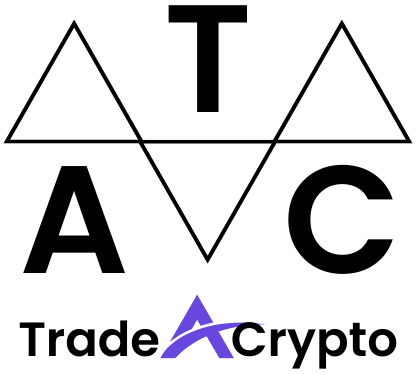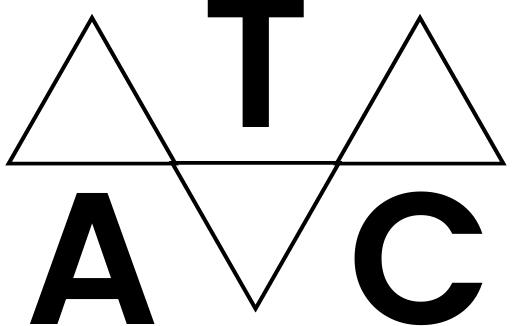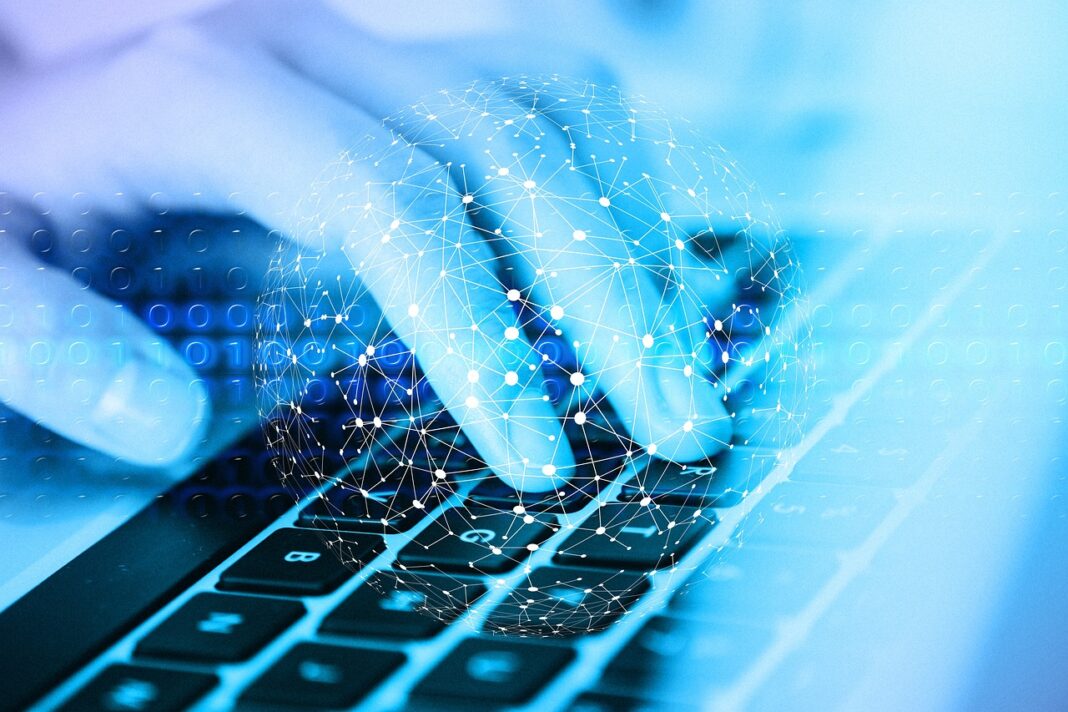Embarking on the world of decentralized finance (DeFi) and Web3 can feel daunting, but with the right tools, it’s easier than you might think. MetaMask is one of the most popular and user-friendly cryptocurrency wallets, acting as your key to accessing decentralized applications (dApps), buying and selling NFTs, and managing your digital assets across various blockchain networks. This comprehensive MetaMask tutorial will guide you through everything you need to know to get started with this powerful tool.
What is MetaMask?
Understanding the Basics
MetaMask is a free and secure browser extension and mobile app that functions as a cryptocurrency wallet. It allows you to interact with the Ethereum blockchain (and other compatible networks) directly from your web browser or smartphone. Think of it as a digital key that unlocks the doors to the decentralized web.
Key Features of MetaMask
- Wallet Management: Securely store and manage your cryptocurrencies and NFTs.
- dApp Interaction: Connect to decentralized applications (dApps) and interact with smart contracts.
- Token Swaps: Directly swap one token for another within the wallet interface.
- Multiple Network Support: Connect to various blockchain networks beyond Ethereum, such as Binance Smart Chain, Polygon, and Avalanche.
- Security: Provides a secure way to manage your private keys, keeping your assets safe.
According to Consensys, the company behind MetaMask, the wallet boasts over 30 million monthly active users globally, highlighting its widespread adoption in the Web3 ecosystem.
Installing and Setting Up MetaMask
Browser Extension Installation
Creating a New Wallet
Importing an Existing Wallet
If you already have a wallet (e.g., Trust Wallet, MyEtherWallet), you can import it into MetaMask using your secret recovery phrase or private key. This option is available on the “Get Started” screen.
Using MetaMask: Basic Functions
Receiving Cryptocurrency
- Example: If someone wants to send you Ether (ETH), you would provide them with your MetaMask address, which looks something like this: `0xAb5801a7D398351b8bE11C439e058B5B2759331a`.
Sending Cryptocurrency
- Tip: Gas fees fluctuate depending on network congestion. You can sometimes adjust the gas fee to speed up or slow down the transaction, but be aware that lower gas fees might result in a delayed or failed transaction.
Interacting with dApps
- Example: To swap tokens on Uniswap, connect your MetaMask wallet, select the tokens you want to swap, and confirm the transaction in MetaMask.
Adding Custom Networks and Tokens
Adding a Custom Network
By default, MetaMask is configured to use the Ethereum Mainnet. However, you can easily add other networks like Binance Smart Chain (BSC), Polygon (Matic), and Avalanche.
Network Name
New RPC URL
Chain ID
Currency Symbol
Block Explorer URL (Optional)
- Example: Binance Smart Chain (BSC) Mainnet Details
- Network Name: Binance Smart Chain Mainnet
- New RPC URL: https://bsc-dataseed.binance.org/
- Chain ID: 56
- Currency Symbol: BNB
- Block Explorer URL: https://bscscan.com
Adding a Custom Token
If you want to see a token in your MetaMask wallet that isn’t listed by default, you can add it manually.
Token Address (Contract Address)
Token Symbol
Token Decimal
- Tip:* You can find the token contract address on block explorers like Etherscan or BscScan.
MetaMask Security: Staying Safe
Best Practices for Security
- Store Your Secret Recovery Phrase Offline: This is the most critical security measure. Never store your recovery phrase on your computer, phone, or in the cloud.
- Use a Strong Password: Choose a password that is difficult to guess and unique to your MetaMask wallet.
- Beware of Phishing Scams: Be cautious of suspicious emails, websites, or messages that ask for your secret recovery phrase or private key. Always double-check the URL of any website you visit.
- Use a Hardware Wallet (Optional): For added security, consider using a hardware wallet like Ledger or Trezor in conjunction with MetaMask. This stores your private keys offline.
- Regularly Review Permissions: Periodically review the dApps you’ve granted access to and revoke permissions if necessary.
- Enable Enhanced Gas Fee UI (Settings -> Experimental): This helps you better understand gas fees and avoid overpaying.
Understanding Common Scams
- Phishing: Scammers may create fake websites that look like legitimate dApps or exchanges to steal your login credentials or secret recovery phrase.
- Fake Tokens: Be cautious of new tokens that promise high returns, as they may be scams designed to steal your funds. Always do your research before investing in any cryptocurrency.
- Dusting Attacks: Scammers may send small amounts of cryptocurrency to your wallet to de-anonymize you and track your transactions. Do not interact with these “dust” tokens.
Conclusion
MetaMask is a powerful and versatile tool that opens the door to the world of DeFi and Web3. By following this tutorial, you should now have a solid understanding of how to install, set up, and use MetaMask safely and effectively. Remember to prioritize security and stay informed about the latest developments in the cryptocurrency space. With MetaMask, you can confidently explore the exciting possibilities of the decentralized web.