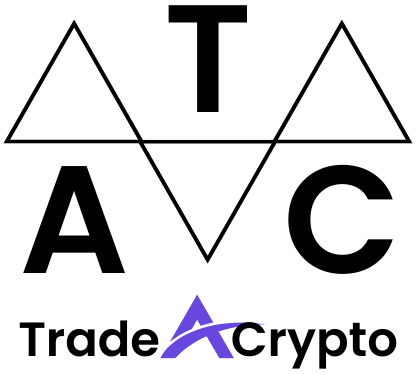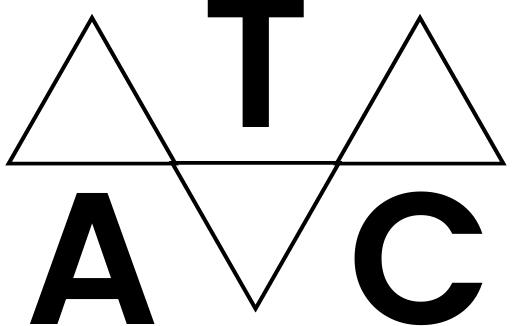Cryptocurrency ownership necessitates secure storage, and Trust Wallet has emerged as a leading mobile wallet solution. Boasting a user-friendly interface and robust security features, it allows you to manage a wide range of digital assets directly from your smartphone. This comprehensive guide will walk you through everything you need to know about Trust Wallet, from initial setup to advanced usage, empowering you to confidently navigate the world of crypto.
Getting Started with Trust Wallet: Installation and Setup
This section covers the fundamental steps to install and configure Trust Wallet on your device. Proper setup is crucial for security and optimal functionality.
Downloading and Installing Trust Wallet
- Download from Official Sources: Always download Trust Wallet from the official website (trustwallet.com) or reputable app stores like Google Play Store (Android) or Apple App Store (iOS). Avoid downloading from third-party websites to prevent downloading potentially malicious software.
- Verify the App: Double-check the developer name in the app store to ensure it matches “DApp browser GmbH” for Trust Wallet.
- Installation Process: Simply click the “Install” button in the app store and wait for the download and installation process to complete.
Creating a New Wallet
- Launch the App: Once installed, open the Trust Wallet application.
- Create a New Wallet: Select the “Create a new wallet” option.
- Accept Terms of Service: Read and accept the terms of service before proceeding.
- Backup Your Seed Phrase (Crucial!): You will be presented with a 12-word seed phrase (also known as a recovery phrase). This is the ONLY way to recover your wallet if you lose or damage your phone.
Write it Down: Write down the seed phrase on a physical piece of paper. Do not copy and paste it, take a screenshot, or store it digitally.
Store it Securely: Store the paper in a safe and secure location, away from potential damage or theft. Consider keeping multiple copies in different secure locations.
- Verify Your Seed Phrase: The app will then ask you to verify your seed phrase by entering the words in the correct order. This step ensures that you have correctly recorded the phrase.
- Set a PIN Code/Biometrics: Set a strong PIN code or enable biometric authentication (fingerprint or facial recognition) for added security.
Importing an Existing Wallet
- Launch the App: Open the Trust Wallet application.
- Import Existing Wallet: Select the “I already have a wallet” option.
- Choose Wallet Type: Select the type of wallet you are importing (e.g., Multi-Coin Wallet, specific cryptocurrency wallet).
- Enter Recovery Phrase: Enter the 12-word (or 24-word, depending on the wallet) recovery phrase for your existing wallet. Ensure you enter it correctly.
- Set a PIN Code/Biometrics: Set a strong PIN code or enable biometric authentication for added security.
Navigating the Trust Wallet Interface
Understanding the Trust Wallet interface is key to managing your assets effectively.
Main Wallet Screen
- Asset List: Displays a list of your cryptocurrencies held in the wallet along with their current balances and USD values.
- Add Tokens: Allows you to add new cryptocurrencies or tokens to your wallet’s display.
- Collectibles: Shows any NFTs (Non-Fungible Tokens) you hold.
- Transaction History: Shows a record of all your incoming and outgoing transactions.
- Buy Crypto: Option to purchase cryptocurrencies directly within the Trust Wallet app (usually through third-party providers).
- Send/Receive: Buttons to send and receive cryptocurrencies.
- Discover: Access to various decentralized applications (DApps).
- Settings: Allows you to manage your wallet settings, security options, and preferences.
Sending and Receiving Cryptocurrencies
- Sending Crypto:
1. Select the cryptocurrency you want to send.
2. Tap the “Send” button.
3. Enter the recipient’s wallet address in the designated field. Double-check the address for accuracy – sending to the wrong address is irreversible.
4. Enter the amount you want to send.
5. Select the network fee (typically “Regular,” “Fast,” or “Slow”). Higher fees usually result in faster transaction confirmation.
6. Review the transaction details and confirm.
- Receiving Crypto:
1. Select the cryptocurrency you want to receive.
2. Tap the “Receive” button.
3. The app will display your wallet address and a QR code.
4. Share your wallet address or QR code with the sender. Ensure the sender is sending the correct cryptocurrency to the correct address.
Adding Custom Tokens
- Accessing the Add Token Feature: From the main wallet screen, tap the icon in the top right corner (usually represented by two toggles or lines).
- Searching for Tokens: Search for the token by name or contract address. If the token is already listed, simply toggle the switch to enable it.
- Adding a Custom Token: If the token is not listed, you will need to add it manually by providing the following information:
Network: The blockchain network the token is built on (e.g., Ethereum, Binance Smart Chain, Polygon).
Contract Address: The unique identifier of the token on the blockchain.
Name: The name of the token.
Symbol: The ticker symbol of the token (e.g., BTC, ETH).
Decimals: The number of decimal places the token uses.
- Finding the Contract Address: You can typically find the contract address for a token on websites like CoinGecko, CoinMarketCap, or the project’s official website.
Security Best Practices for Trust Wallet
Securing your Trust Wallet is paramount to protecting your digital assets.
Protecting Your Seed Phrase
- Offline Storage: As mentioned earlier, always store your seed phrase offline on a physical piece of paper.
- Avoid Digital Storage: Never store your seed phrase on your computer, phone, email, or cloud storage services.
- Multiple Copies: Consider creating multiple copies of your seed phrase and storing them in different secure locations.
- Consequences of Loss: Remember, anyone with access to your seed phrase has complete control over your wallet and its contents.
Enabling Security Features
- PIN Code/Biometrics: Always enable a strong PIN code or biometric authentication for added security.
- Transaction Signing: Understand and review transaction details carefully before signing them.
- Avoid Clicking Suspicious Links: Be wary of phishing scams and avoid clicking on suspicious links or downloading files from untrusted sources.
Regular Updates
- Keep Your App Updated: Regularly update your Trust Wallet app to the latest version to ensure you have the latest security patches and bug fixes.
- Device Security: Keep your mobile device’s operating system up to date and install a reputable antivirus program.
Examples of Security Measures in Action
- Scenario 1: Phishing Attempt: You receive an email claiming to be from Trust Wallet asking you to verify your seed phrase. Do not click on the link. This is a phishing attempt. Trust Wallet will never ask you for your seed phrase.
- Scenario 2: Device Compromise: Your phone is lost or stolen. Immediately use your seed phrase to restore your wallet on a new device and move your funds to a new, secure wallet.
Exploring DApps with Trust Wallet
Trust Wallet provides a gateway to the exciting world of decentralized applications (DApps).
What are DApps?
- Decentralized Applications: DApps are applications that run on a blockchain network rather than a centralized server.
- Transparency and Security: They offer greater transparency, security, and censorship resistance compared to traditional applications.
- Variety of Use Cases: DApps cover a wide range of use cases, including decentralized finance (DeFi), gaming, social media, and more.
Accessing DApps Through Trust Wallet
- DApp Browser: Trust Wallet has a built-in DApp browser that allows you to access and interact with DApps directly from your wallet.
- Browsing and Connecting: Simply browse the available DApps in the browser and connect your wallet to the DApp you want to use.
- Popular DApps: Some popular DApps accessible through Trust Wallet include:
PancakeSwap: A decentralized exchange (DEX) on the Binance Smart Chain.
Uniswap: A decentralized exchange (DEX) on the Ethereum blockchain.
OpenSea: A marketplace for buying and selling NFTs.
Security Considerations When Using DApps
- Research DApps Thoroughly: Before using a DApp, research its reputation and security measures.
- Start with Small Amounts: Begin by using small amounts of cryptocurrency when interacting with a new DApp.
- Revoke Access When Needed: You can revoke a DApp’s access to your wallet through the Trust Wallet settings.
Conclusion
Trust Wallet offers a secure and user-friendly platform for managing your cryptocurrencies and interacting with the decentralized web. By following the steps outlined in this guide and adhering to security best practices, you can confidently navigate the world of crypto and take full control of your digital assets. Remember to always prioritize security, protect your seed phrase, and stay informed about the latest developments in the cryptocurrency space.