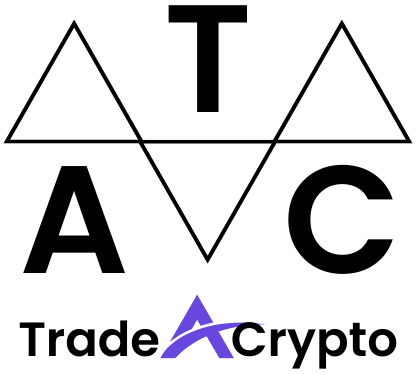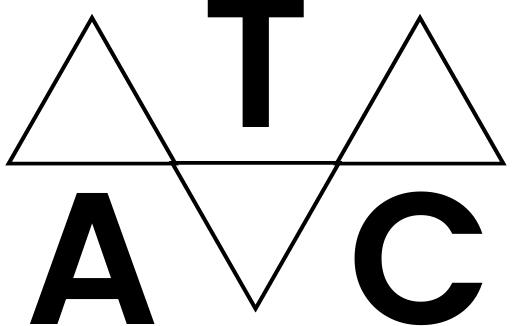MetaMask has become an essential tool for anyone navigating the world of decentralized finance (DeFi), NFTs, and Web3 applications. This browser extension and mobile app acts as your gateway, allowing you to securely manage your digital assets and interact with blockchain-based applications. Understanding how to use MetaMask is crucial for anyone looking to participate in this exciting new era of the internet. This guide will walk you through everything you need to know, from setting up your wallet to engaging with decentralized applications.
Installing and Setting Up MetaMask
MetaMask is available as a browser extension for Chrome, Firefox, Brave, and Edge, and as a mobile app for iOS and Android. The installation process is straightforward, but paying attention to detail is vital for security.
Downloading and Installing the Extension
- Go to the official MetaMask website: metamask.io. Be extremely cautious and double-check the URL to avoid phishing scams.
- Click the “Download” button.
- Select your browser of choice and follow the on-screen instructions to install the extension.
- Once installed, the MetaMask fox icon will appear in your browser’s toolbar.
Creating a New Wallet
- Click on the MetaMask fox icon in your browser.
- Click “Get Started” and then “Create a new wallet.”
- Read and agree to MetaMask’s terms of use.
- Create a strong password. This password will be used to unlock your wallet on your device.
- Important: You will then be presented with your Secret Recovery Phrase (formerly known as the seed phrase). This 12-word phrase is the only way to recover your wallet if you forget your password or lose access to your device.
- Write down your Secret Recovery Phrase on a piece of paper and store it in a safe, secure location. Do not store it digitally or share it with anyone.
- MetaMask will ask you to verify your Secret Recovery Phrase to ensure you have saved it correctly.
Importing an Existing Wallet
If you already have a crypto wallet (e.g., Trust Wallet, Ledger), you can import it into MetaMask using your Secret Recovery Phrase or private key.
- Follow the steps above to “Get Started,” but instead of creating a new wallet, select “Import wallet.”
- Enter your Secret Recovery Phrase or private key.
- Create a new password for your MetaMask wallet.
Understanding the MetaMask Interface
The MetaMask interface is intuitive but packed with features. Let’s break down the key elements.
Navigating the Main Interface
- Account Display: The top of the interface displays your account address (a public key) and an option to copy it to the clipboard. This is the address you share to receive funds.
- Network Selection: The network selector allows you to choose which blockchain you want to interact with. Ethereum Mainnet is the default, but you can add other networks like Binance Smart Chain, Polygon, Avalanche, and more.
- Asset List: This section shows the cryptocurrencies and NFTs held in your wallet on the selected network.
- Transaction History: You can view your transaction history directly within the interface.
- Buy, Send, and Swap: These buttons allow you to buy crypto directly through MetaMask (using services like Wyre or Transak), send crypto to another address, or swap one cryptocurrency for another using the integrated swap feature.
- Settings: Accessed via the account icon in the top right, the settings menu allows you to customize your wallet, manage security, connect hardware wallets, and more.
Adding Custom Tokens
- By default, MetaMask only displays popular tokens. To view less common tokens, you need to add them manually.
- Click “Import tokens” at the bottom of the asset list.
- You can search for tokens by name or symbol.
- Alternatively, you can add a token by providing its contract address, token symbol, and decimals. You can find this information on websites like CoinGecko or CoinMarketCap.
* Example: To add Chainlink (LINK) on Ethereum Mainnet, you would find its contract address (usually starting with “0x”), symbol (“LINK”), and decimals (usually 18) on Etherscan.
Using MetaMask for Transactions
MetaMask makes sending and receiving cryptocurrency straightforward.
Sending Cryptocurrency
- Click the “Send” button in the main interface.
- Enter the recipient’s address. Double-check the address carefully to avoid sending funds to the wrong address. Crypto transactions are irreversible!
- Select the cryptocurrency you want to send and enter the amount.
- Review the transaction details, including the gas fee (transaction fee).
- Adjust the gas fee if necessary. Higher gas fees usually result in faster transaction confirmation.
- Click “Confirm” to broadcast the transaction to the blockchain.
Receiving Cryptocurrency
- Share your wallet address with the sender. You can find your address at the top of the MetaMask interface.
- Make sure the sender is sending the correct cryptocurrency to the correct network. Sending the wrong cryptocurrency to the wrong network can result in the loss of funds.
- Once the sender initiates the transaction, you will receive the cryptocurrency in your MetaMask wallet after the transaction is confirmed on the blockchain.
Understanding Gas Fees
- Gas fees are the fees paid to miners or validators to process transactions on the blockchain.
- Gas fees fluctuate based on network congestion.
- MetaMask provides estimated gas fees, but you can adjust them manually.
- Higher gas fees lead to faster transaction confirmation times.
- Use gas tracking websites like Etherscan’s gas tracker to get an idea of current gas prices before initiating a transaction. This can save you money.
Interacting with Decentralized Applications (dApps)
MetaMask’s primary strength lies in its ability to connect you to the decentralized web.
Connecting to dApps
- Visit the dApp’s website.
- Most dApps will have a “Connect Wallet” or similar button.
- Click the button and select MetaMask.
- MetaMask will prompt you to grant the dApp permission to connect to your wallet.
- Review the permissions carefully before granting access.
- Once connected, you can interact with the dApp, such as trading tokens on a decentralized exchange (DEX) or minting NFTs.
Example: Using Uniswap
- Visit Uniswap’s website: app.uniswap.org.
- Click “Connect Wallet” and select MetaMask.
- Choose the account you want to connect to Uniswap.
- Select the tokens you want to swap and enter the amount.
- Review the transaction details, including the slippage tolerance (the maximum percentage price change you’re willing to accept).
- Click “Swap” and confirm the transaction in MetaMask.
Security Considerations When Using dApps
- Only connect to reputable dApps: Research dApps before connecting your wallet. Look for audits and security reviews.
- Revoke access when not in use: Use tools like revoke.cash to revoke access to dApps that you are no longer using. This minimizes the risk of unauthorized access.
- Be wary of phishing scams: Always double-check the URL of the dApp to ensure you are on the legitimate website.
- Never share your Secret Recovery Phrase or private key with anyone.
Conclusion
MetaMask empowers users to engage with the decentralized web in a secure and user-friendly way. By understanding the fundamentals of installation, interface navigation, transaction management, and dApp interaction, you can confidently explore the exciting world of DeFi, NFTs, and Web3 applications. Remember to prioritize security by safeguarding your Secret Recovery Phrase and being cautious when connecting to dApps. With practice and diligence, you’ll become proficient in using MetaMask and unlock the full potential of the decentralized internet.