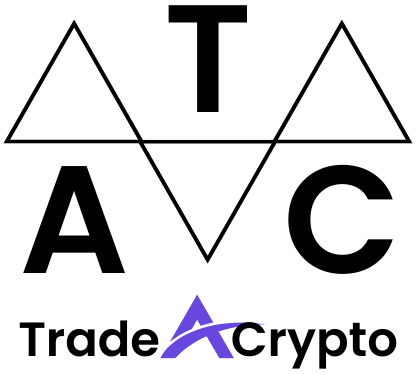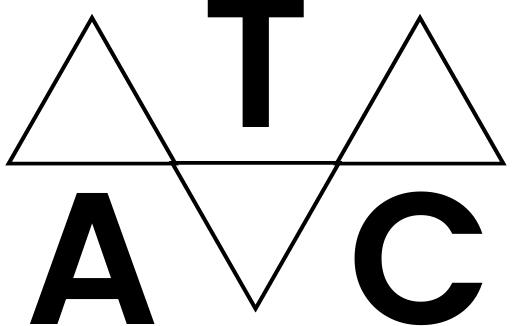Navigating the world of cryptocurrency can feel like venturing into the wild west, especially when it comes to securing your digital assets. The Ledger Nano hardware wallets offer a robust shield against online threats, providing peace of mind for both seasoned crypto veterans and newcomers alike. This comprehensive guide will walk you through everything you need to know about using your Ledger Nano, from initial setup to advanced security measures. We’ll cover everything from choosing the right model to performing secure transactions, ensuring your crypto stays safe and sound.
What is a Ledger Nano and Why Do You Need One?
Understanding Hardware Wallets
A hardware wallet is a physical device that stores your private keys offline, significantly reducing the risk of them being compromised by online attacks such as malware, phishing scams, or keyloggers. Unlike software wallets which are vulnerable to online threats, hardware wallets keep your private keys isolated from your computer or smartphone, making them a much safer option for storing significant amounts of cryptocurrency.
Key Benefits of Using a Ledger Nano
- Enhanced Security: Your private keys are stored offline, shielded from online threats.
- Support for Multiple Cryptocurrencies: Ledger devices support a wide range of cryptocurrencies, allowing you to manage all your assets in one place.
- User-Friendly Interface: The Ledger Live app provides a clear and intuitive interface for managing your accounts and performing transactions.
- Transaction Verification: You can verify transaction details on the device’s screen before signing, ensuring you’re sending your crypto to the correct address.
- Backup and Recovery: A 24-word recovery phrase allows you to restore your wallet on a new device if your Ledger is lost or damaged.
Ledger Nano S Plus vs. Ledger Nano X: Choosing the Right Model
Ledger offers two main models: the Nano S Plus and the Nano X. Here’s a quick comparison to help you choose the right one for your needs:
- Ledger Nano S Plus:
More affordable option.
Ideal for users who primarily manage their crypto on a desktop computer.
Holds up to 100 apps concurrently.
- Ledger Nano X:
Features Bluetooth connectivity for mobile management.
Larger storage capacity, allowing you to install more apps concurrently (up to 550).
Better suited for users who want to manage their crypto on the go with their smartphone or tablet.
* Larger screen for easier transaction viewing.
Ultimately, the best choice depends on your budget, the number of cryptocurrencies you plan to manage, and whether you need mobile connectivity. Consider your usage patterns and security needs to make an informed decision.
Setting Up Your Ledger Nano
Unboxing and Device Inspection
When you receive your Ledger Nano, carefully inspect the packaging for any signs of tampering. Ensure the seal is intact. Inside the box, you should find:
- Your Ledger Nano device.
- A USB cable.
- Instruction manual.
- Recovery seed card.
If anything is missing or the packaging appears compromised, contact Ledger support immediately.
Installing Ledger Live and Updating Firmware
1. Download Ledger Live: Go to the official Ledger website (ledger.com) and download the Ledger Live application for your operating system (Windows, macOS, or Linux). Be absolutely sure the URL is correct to avoid phishing scams.
2. Install Ledger Live: Follow the on-screen instructions to install the Ledger Live application on your computer.
3. Connect Your Ledger: Connect your Ledger Nano to your computer using the provided USB cable.
4. Initialize Your Device: Follow the instructions in Ledger Live to initialize your device. This process involves setting up a PIN code and writing down your 24-word recovery phrase. Important: Store your recovery phrase in a safe and secure location, offline. This is the only way to recover your funds if your device is lost or damaged.
5. Update Firmware: Ledger Live will prompt you to update the firmware on your device. Always keep your firmware up to date to ensure you have the latest security features and bug fixes. Follow the instructions within Ledger Live precisely during the firmware update process.
Understanding the 24-Word Recovery Phrase
Your 24-word recovery phrase is the most crucial element of your Ledger Nano’s security. It’s a backup of your private keys and can be used to restore your wallet on a new device if your Ledger is lost, stolen, or damaged. Here are some important points to remember:
- Write it down correctly: Write down your recovery phrase carefully and double-check that each word is spelled correctly.
- Store it securely: Store your recovery phrase in a safe and secure location, offline. Consider using a metal seed storage solution for added protection against fire and water damage.
- Never share it with anyone: Your recovery phrase is the key to your crypto. Never share it with anyone, even Ledger support. Anyone who has your recovery phrase can access your funds.
- Test your recovery phrase: Consider testing your recovery phrase on a secondary Ledger device (if available) to ensure you can successfully restore your wallet.
Managing Your Cryptocurrencies with Ledger Live
Installing Cryptocurrency Apps
To manage a specific cryptocurrency with your Ledger Nano, you need to install the corresponding app on your device. Here’s how:
1. Open Ledger Live: Launch the Ledger Live application on your computer.
2. Connect and Unlock Your Ledger: Connect your Ledger Nano to your computer and unlock it using your PIN code.
3. Navigate to Manager: Click on the “Manager” tab in Ledger Live.
4. Search for the App: Search for the cryptocurrency app you want to install (e.g., Bitcoin, Ethereum, Ripple).
5. Install the App: Click the “Install” button next to the app you want to install. The app will be installed on your Ledger Nano device.
Remember that the number of apps you can install depends on the storage capacity of your Ledger model (Nano S Plus or Nano X).
Creating and Managing Accounts
Once you’ve installed the necessary apps, you can create accounts for each cryptocurrency you want to manage.
1. Open Ledger Live: Launch the Ledger Live application on your computer.
2. Connect and Unlock Your Ledger: Connect your Ledger Nano to your computer and unlock it using your PIN code.
3. Navigate to Accounts: Click on the “Accounts” tab in Ledger Live.
4. Add Account: Click the “Add account” button.
5. Choose Cryptocurrency: Select the cryptocurrency you want to create an account for.
6. Follow the Instructions: Follow the on-screen instructions to create your account. Ledger Live will generate a new address for your account, which you can use to receive crypto.
Sending and Receiving Cryptocurrencies
Sending and receiving cryptocurrencies with your Ledger Nano is straightforward.
- Receiving:
1. In Ledger Live, navigate to the account you want to receive crypto into.
2. Click on the “Receive” button.
3. Verify the receiving address on your Ledger device. This is crucial to prevent sending to a malicious address. Carefully compare the address displayed on your computer screen with the address displayed on your Ledger’s screen.
4. Share the address with the sender.
- Sending:
1. In Ledger Live, navigate to the account you want to send crypto from.
2. Click on the “Send” button.
3. Enter the recipient’s address and the amount you want to send.
4. Verify the transaction details on your Ledger device. Again, verify the receiving address on your Ledger screen.
5. Confirm the transaction on your Ledger device by pressing the buttons.
Important: Always double-check the recipient’s address on your Ledger device before confirming the transaction. This is the best way to prevent sending your crypto to the wrong address.
Advanced Security Tips for Your Ledger Nano
Using a Passphrase for Added Security
A passphrase adds an extra layer of security to your Ledger Nano by creating a hidden wallet in addition to your main wallet. This means that even if someone gains access to your 24-word recovery phrase, they still won’t be able to access your hidden wallet without the passphrase. This is also known as the 25th word.
To enable a passphrase:
1. Go to Ledger Live, then Settings -> Security.
2. Enable the “Passphrase” feature.
3. Choose a strong and memorable passphrase. Store this passphrase separately from your 24-word recovery phrase. Do not store it digitally.
Caution: If you forget your passphrase, you will lose access to your hidden wallet. There is no way to recover a forgotten passphrase.
Protecting Against Phishing Scams
Phishing scams are a common way for attackers to steal your crypto. Be wary of emails, messages, or websites that ask for your private keys or recovery phrase. Ledger will never ask for your recovery phrase. Always double-check the URL of the Ledger website before entering any information.
Regularly Backing Up Your Recovery Phrase
While you only need to write down your recovery phrase once during the initial setup, it’s a good idea to periodically check that your backup is still legible and stored securely. Consider making multiple backups and storing them in different locations.
Keeping Your Ledger Device Safe
Treat your Ledger Nano device with care. Avoid exposing it to extreme temperatures, moisture, or physical damage. Store it in a safe place where it won’t be easily lost or stolen.
Conclusion
Securing your cryptocurrency with a Ledger Nano is a crucial step in protecting your digital assets. By following the steps outlined in this guide, you can confidently set up, manage, and safeguard your crypto holdings. Remember to prioritize security best practices, such as storing your recovery phrase offline, verifying transaction details, and being vigilant against phishing scams. With a little diligence, you can enjoy the benefits of cryptocurrency ownership with peace of mind. Remember that the Ledger Nano is a tool, and like any tool, it’s only as effective as the user. Stay informed, stay vigilant, and stay safe.