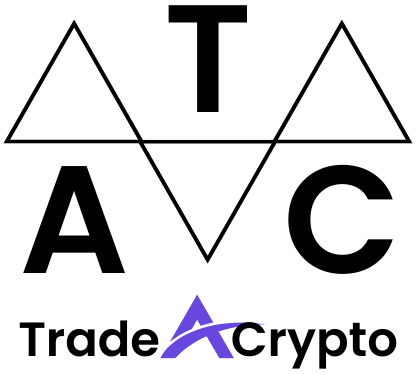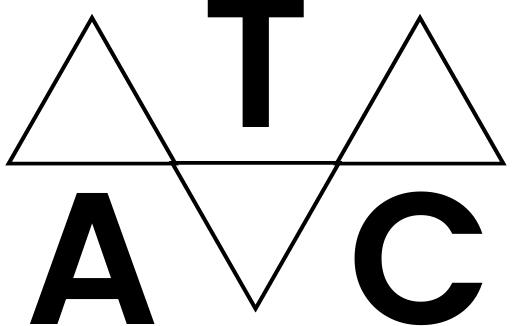Unlocking the world of decentralized finance (DeFi), non-fungible tokens (NFTs), and Web3 can feel daunting. But with the right tools, navigating this exciting landscape becomes significantly easier. One such indispensable tool is MetaMask, a popular cryptocurrency wallet that acts as your gateway to interacting with blockchain-based applications. This comprehensive tutorial will guide you through every step of setting up and using MetaMask, empowering you to explore the vast potential of the decentralized web.
What is MetaMask and Why Use It?
Understanding the Basics of MetaMask
MetaMask is a free and secure browser extension and mobile app that functions as a cryptocurrency wallet, enabling you to manage your digital assets, interact with decentralized applications (dApps), and sign transactions on the Ethereum blockchain and other compatible networks. Think of it as your digital keychain and passport for the decentralized world.
Key Benefits of Using MetaMask
- Access to dApps: Connect seamlessly to a wide range of decentralized applications, from DeFi platforms to NFT marketplaces.
- Asset Management: Securely store, send, and receive cryptocurrencies and NFTs.
- Blockchain Interaction: Sign transactions, execute smart contracts, and participate in decentralized governance.
- Network Support: Connect to various Ethereum Virtual Machine (EVM) compatible networks like Binance Smart Chain, Polygon, and Avalanche.
- Security: Provides a secure environment for managing your private keys, reducing the risk of unauthorized access. While MetaMask is secure, remember that your security ultimately depends on keeping your seed phrase and private keys safe and never sharing them with anyone.
Statistics on MetaMask Usage
As of 2024, MetaMask boasts millions of active users worldwide, solidifying its position as the leading browser extension wallet for accessing decentralized applications. The actual user count fluctuates, but consistently exceeds 30 million monthly active users. This widespread adoption highlights its crucial role in the Web3 ecosystem.
Installing and Setting Up MetaMask
Installing the MetaMask Extension
Creating a New Wallet
Importing an Existing Wallet
If you already have a cryptocurrency wallet and want to use it with MetaMask, you can import it using your Secret Recovery Phrase or private key:
Navigating the MetaMask Interface
Understanding the Main Components
- Account: Your Ethereum address is displayed at the top. Clicking on it copies the address to your clipboard.
- Network: Displays the currently selected network (e.g., Ethereum Mainnet, Goerli test network).
- Balance: Shows the balance of your native cryptocurrency (e.g., ETH on Ethereum Mainnet).
- Activity: Displays a history of your transactions.
- Assets: Lists the cryptocurrencies and NFTs you hold in your wallet.
- Import tokens: Allows you to add support for ERC-20 tokens that aren’t automatically displayed.
- Buy: Lets you purchase cryptocurrencies directly through MetaMask, using services like Wyre or Transak (availability varies by region).
- Send: Allows you to send cryptocurrencies to other Ethereum addresses.
- Swap: Enables you to exchange one cryptocurrency for another directly within MetaMask.
Adding Custom Networks
MetaMask defaults to the Ethereum Mainnet. To interact with other blockchains like Binance Smart Chain (BSC) or Polygon, you need to add them manually:
Network Name
New RPC URL
Chain ID
Currency Symbol (Optional)
Block Explorer URL (Optional)
- Example for adding Binance Smart Chain (BSC) Mainnet:
- Network Name: Smart Chain
- New RPC URL: https://bsc-dataseed.binance.org/
- Chain ID: 56
- Currency Symbol: BNB
- Block Explorer URL: https://bscscan.com
Adding Custom Tokens
MetaMask only displays commonly used ERC-20 tokens by default. To view other tokens, you need to manually add them:
Using MetaMask for Transactions
Sending Cryptocurrencies
Interacting with dApps
Understanding Gas Fees
Gas fees are transaction fees paid to miners on the Ethereum network to process transactions. The price of gas fluctuates based on network congestion.
- Gas Limit: The maximum amount of gas a transaction can consume.
- Gas Price: The price you’re willing to pay per unit of gas.
To avoid high gas fees, consider using dApps during off-peak hours or using networks with lower gas fees, such as Polygon or Binance Smart Chain.
Security Best Practices for MetaMask
Protecting Your Secret Recovery Phrase
Your Secret Recovery Phrase is the most important piece of information for your MetaMask wallet. If someone gains access to it, they can control your funds.
- Never share your Secret Recovery Phrase with anyone.
- Store your Secret Recovery Phrase offline, such as on a piece of paper kept in a secure location.
- Consider using a hardware wallet like Ledger or Trezor for enhanced security.
Avoiding Phishing Scams
Phishing scams are attempts to trick you into revealing your sensitive information, such as your Secret Recovery Phrase.
- Always verify the URL of websites before entering your credentials.
- Be wary of unsolicited emails or messages asking for your Secret Recovery Phrase.
- Never click on suspicious links.
- Use strong, unique passwords for your MetaMask wallet and other online accounts.
Using a Hardware Wallet
A hardware wallet is a physical device that stores your private keys offline, providing an extra layer of security.
- Hardware wallets are more resistant to hacking and malware.
- Transactions must be physically approved on the hardware wallet device.
- MetaMask supports integration with popular hardware wallets like Ledger and Trezor.
Conclusion
MetaMask is an essential tool for anyone looking to participate in the world of decentralized finance and Web3. By following this comprehensive tutorial and implementing the security best practices, you can confidently navigate the decentralized web and unlock its vast potential. Remember to always prioritize security and stay informed about the latest developments in the cryptocurrency space. With MetaMask as your gateway, you are now equipped to explore the exciting future of blockchain technology.