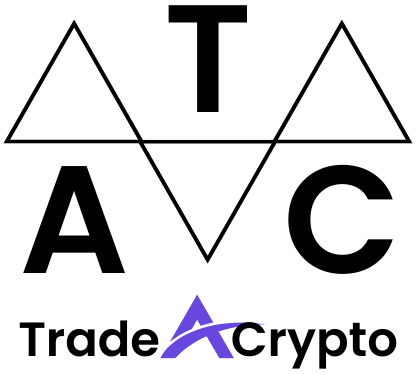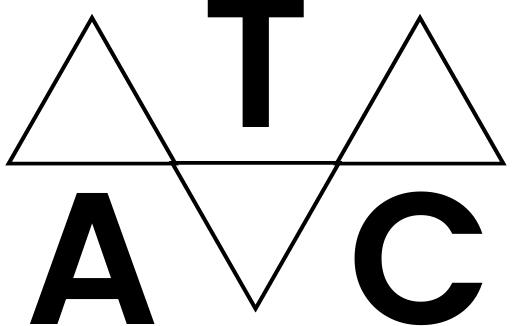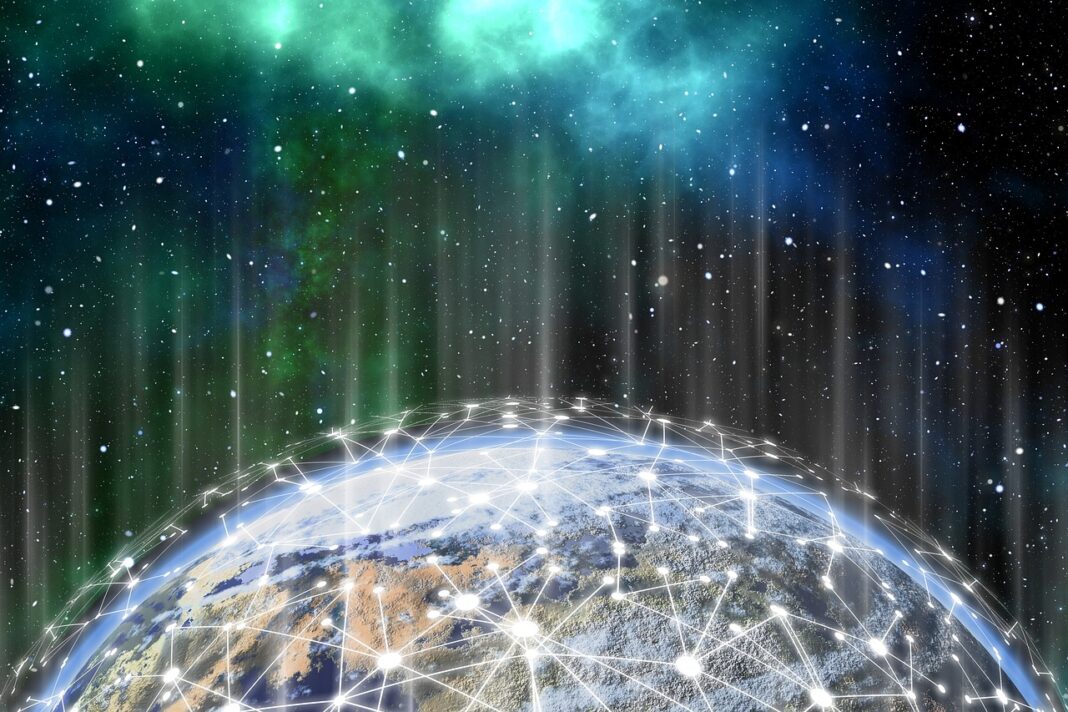Metamask has revolutionized the way users interact with decentralized applications (dApps) and the Ethereum blockchain. It acts as a bridge, allowing you to securely manage your crypto assets and seamlessly connect with the exciting world of Web3. Whether you’re a seasoned crypto enthusiast or just starting your journey, understanding how to use Metamask is crucial. This comprehensive tutorial will guide you through the process, from initial setup to advanced features, ensuring you can confidently navigate the decentralized landscape.
What is Metamask?
Metamask Explained
Metamask is a free and secure crypto wallet available as a browser extension and a mobile app. It enables users to interact with the Ethereum blockchain and other compatible networks directly from their browser or mobile device. Think of it as a digital key that unlocks the door to dApps and DeFi platforms.
Key Features and Benefits
- Wallet Management: Securely store and manage your Ethereum and other ERC-20 tokens.
- dApp Interaction: Seamlessly connect to and interact with decentralized applications (dApps).
- Transaction Signing: Sign transactions on the blockchain, providing authorization for token transfers and smart contract interactions.
- Multi-Chain Support: Supports multiple blockchain networks beyond Ethereum, including Binance Smart Chain, Polygon, and more.
- Security: Provides a secure environment for managing your private keys and protecting your digital assets. It’s crucial to store your seed phrase in a safe and offline location.
- User-Friendly Interface: Offers an intuitive and easy-to-navigate interface.
- Free to Use: Metamask is free to download and use; you only pay gas fees for transactions on the blockchain.
Setting Up Metamask: A Step-by-Step Guide
Downloading and Installing Metamask
Creating a New Wallet or Importing an Existing One
Write it down on paper: Do not take a screenshot or store it digitally.
Store it in a safe and secure location: Consider using a physical safe or other secure storage method.
Never share your seed phrase with anyone! Anyone with your seed phrase can access your wallet and funds.
Importing an Existing Wallet
If you already have a Metamask wallet or another Ethereum wallet, you can import it using your seed phrase or private key. Simply select “Import an existing wallet” and follow the prompts.
Using Metamask: Basic Functions
Navigating the Metamask Interface
Familiarize yourself with the Metamask interface. The main screen displays your account balance, transaction history, and options to send, receive, and swap tokens.
Sending and Receiving Tokens
- Sending Tokens:
1. Click “Send.”
2. Enter the recipient’s address. Double-check the address for accuracy!
3. Select the token you want to send.
4. Enter the amount.
5. Review the transaction details, including gas fees.
6. Click “Confirm” to send the transaction.
- Receiving Tokens:
1. Click on your account name to copy your public address.
2. Share your address with the sender.
Understanding Gas Fees
Gas fees are the fees paid to the Ethereum network to execute transactions. The higher the gas fee, the faster your transaction will be processed.
- Gas Limit: The maximum amount of gas you are willing to spend on a transaction.
- Gas Price: The price per unit of gas.
- Total Gas Fee: Gas Limit Gas Price.
Metamask usually suggests a reasonable gas fee. You can also adjust the gas fee manually in “Advanced Options.” However, be careful not to set the gas fee too low, as your transaction might get stuck. Websites like Etherscan.io provide real-time gas price information.
Adding Custom Tokens
Metamask automatically detects many common ERC-20 tokens. However, if you have a token that isn’t automatically detected, you can add it manually.
Connecting to dApps and Web3
Connecting Metamask to dApps
Connecting to a dApp is usually a straightforward process.
Once connected, the dApp can interact with your Metamask wallet, allowing you to sign transactions, interact with smart contracts, and manage your assets within the dApp.
Interacting with Smart Contracts
Metamask allows you to interact directly with smart contracts on the Ethereum blockchain. While this is more advanced, it opens up a world of possibilities. Most dApps provide a user-friendly interface for interacting with smart contracts, but you can also interact directly using Etherscan’s “Write Contract” functionality (use with caution and only with verified contracts).
Exploring DeFi with Metamask
Metamask is your gateway to the world of Decentralized Finance (DeFi). You can use Metamask to:
- Participate in decentralized exchanges (DEXs) like Uniswap and SushiSwap.
- Lend and borrow crypto assets on platforms like Aave and Compound.
- Provide liquidity to pools and earn rewards.
- Participate in yield farming and staking.
- Example: Using Uniswap to swap ETH for DAI. Connect your Metamask wallet to Uniswap, select ETH as the input token and DAI as the output token, enter the amount of ETH you want to swap, and click “Swap.” Metamask will prompt you to confirm the transaction.
Advanced Metamask Features and Security
Using Multiple Accounts
Metamask allows you to create multiple accounts within the same wallet. This can be useful for separating your funds for different purposes or for enhanced privacy. To create a new account, click on the account icon in the top right corner and select “Create Account.”
Switching Networks
Metamask supports multiple blockchain networks beyond Ethereum. You can easily switch between networks by clicking on the network dropdown at the top of the Metamask interface and selecting the desired network. Popular networks include Ethereum Mainnet, Binance Smart Chain (BSC), Polygon (Matic), and Arbitrum.
Adding Custom Networks
If the network you want to use isn’t listed, you can add it manually. You’ll need to provide the following information:
- Network Name:
- New RPC URL:
- Chain ID:
- Currency Symbol (Optional):
- Block Explorer URL (Optional):
You can usually find this information on the network’s official documentation or website.
Security Best Practices
- Protect Your Seed Phrase: This is the most important security measure. Never share it with anyone and store it securely offline.
- Use a Strong Password: Choose a strong and unique password for your Metamask wallet.
- Beware of Phishing Scams: Always double-check the URL of websites and dApps before connecting your wallet. Be wary of suspicious emails or messages asking for your seed phrase or private key.
- Use a Hardware Wallet: For added security, consider using a hardware wallet like Ledger or Trezor. These devices store your private keys offline, making them much more resistant to hacking. Metamask integrates seamlessly with hardware wallets.
- Keep Metamask Updated: Regularly update Metamask to the latest version to ensure you have the latest security patches.
- Revoke Access to dApps:* Periodically review and revoke access to dApps that you no longer use. You can do this in the “Connected Sites” section of your Metamask settings.
Conclusion
Metamask is a powerful tool that empowers you to participate in the decentralized web. By following this comprehensive tutorial, you’ve learned how to set up your wallet, use its basic functions, connect to dApps, and implement essential security measures. Embrace the world of Web3 with confidence, knowing you have the knowledge to navigate it safely and effectively using Metamask. Remember to always prioritize security and stay informed about the latest developments in the crypto space. Happy exploring!