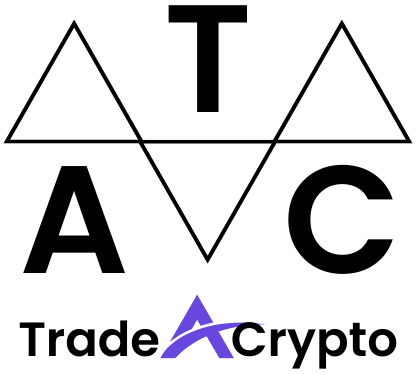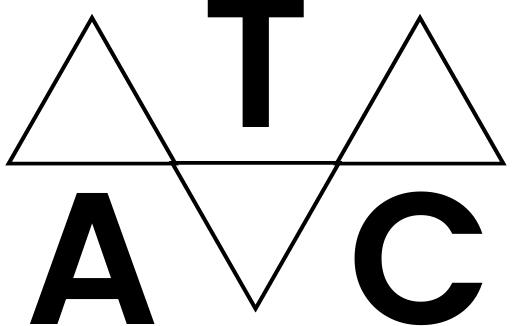Cryptocurrencies and decentralized applications (dApps) are revolutionizing the way we interact with the internet and manage our finances. But navigating this new digital landscape requires the right tools, and Metamask is arguably the most popular and user-friendly gateway to the Web3 world. Whether you’re looking to buy, sell, trade, or simply explore blockchain technology, understanding how to use Metamask is essential. This guide will provide a comprehensive walkthrough, from initial setup to advanced features, empowering you to confidently navigate the world of decentralized finance (DeFi) and beyond.
What is Metamask?
Metamask is a free and secure cryptocurrency wallet that allows users to interact with the Ethereum blockchain and other compatible networks like Binance Smart Chain (BSC), Polygon, and Avalanche. It functions as a browser extension and mobile app, enabling you to manage your digital assets, interact with dApps, and securely sign transactions.
Key Features and Benefits
- Easy to Use: Metamask boasts a user-friendly interface, making it accessible to both beginners and experienced crypto users.
- Secure Storage: It provides a secure way to store your private keys, giving you complete control over your funds. (Note: always keep your seed phrase safe!)
- dApp Interaction: Seamlessly connect to a wide range of decentralized applications, including DeFi platforms, NFT marketplaces, and blockchain games.
- Multi-Chain Support: While initially focused on Ethereum, Metamask now supports multiple blockchain networks, expanding its utility.
- Transaction Management: Easily view and manage your transaction history, ensuring transparency and control.
- Token Management: Add and manage custom tokens, allowing you to interact with a wide variety of cryptocurrencies.
Understanding the Importance of a Crypto Wallet
Unlike traditional banking, where a centralized institution manages your funds, cryptocurrency wallets like Metamask put you in complete control. Your private key acts as your password, granting access to your digital assets. Losing your private key or seed phrase is equivalent to losing access to your funds, highlighting the importance of secure storage and backup practices. Metamask is a non-custodial wallet which means you control your private keys.
Setting Up Metamask
Getting started with Metamask is a straightforward process. Follow these steps to set up your wallet and begin exploring the world of Web3.
Installation
Creating a New Wallet: If you’re new to Metamask, select “Create a new wallet.” You will be prompted to create a strong password. This password protects your wallet within the browser or app on that specific device.
Importing an Existing Wallet: If you already have a Metamask wallet or another compatible wallet, you can import it using your 12-word seed phrase (also known as a recovery phrase). Be extremely careful where you enter your seed phrase. Only enter it directly into Metamask and nowhere else!
Securing Your Seed Phrase
Setting Up Your Profile
Once your wallet is set up, you can customize your profile by setting a profile picture. This is optional, but helps to visually distinguish accounts.
Funding Your Metamask Wallet
Before you can start using Metamask, you’ll need to fund your wallet with some cryptocurrency.
Transferring Ether (ETH) or Other Tokens
Buying Crypto Directly Through Metamask
Metamask also allows you to buy cryptocurrency directly through its interface using various payment methods.
Understanding Gas Fees
When transferring or buying tokens, you will be required to pay gas fees. Gas fees are the fees paid to miners on the Ethereum network (or validators on other blockchains) to process transactions. Gas fees can fluctuate based on network congestion. Always check the estimated gas fees before confirming a transaction. Higher gas fees typically result in faster transaction confirmation. Metamask attempts to provide a reasonable gas estimate but you can often adjust it manually using the “Advanced Gas Options” if you have a good understanding of typical gas prices at the time.
Interacting with dApps
Metamask’s primary function is to enable you to interact with dApps. Here’s how to connect your wallet to a dApp and start using its features.
Connecting to a dApp
Example: Using Uniswap
Uniswap is a popular decentralized exchange that allows you to swap tokens directly from your wallet.
Adding Custom Tokens
Sometimes, dApps require you to interact with tokens that are not automatically displayed in Metamask. Here’s how to add custom tokens:
Security Best Practices
Security is paramount when using Metamask or any cryptocurrency wallet. Follow these best practices to protect your funds:
Protecting Your Seed Phrase
- Store Offline: Keep your seed phrase offline in a secure location.
- Avoid Digital Storage: Never store your seed phrase on your computer, phone, or in the cloud.
- Consider a Hardware Wallet: For added security, consider using a hardware wallet like Ledger or Trezor to store your private keys offline. Metamask can be connected to these hardware wallets.
Recognizing Phishing Scams
- Verify Websites: Always double-check the website address before entering your Metamask password or seed phrase. Phishing websites often mimic legitimate websites to steal your information. Look for the padlock icon in the address bar, indicating a secure connection.
- Be Wary of Suspicious Emails and Messages: Be cautious of emails, messages, or social media posts that ask for your Metamask password or seed phrase. Legitimate organizations will never ask for this information.
- Use a Strong Password: Choose a strong, unique password for your Metamask wallet and don’t reuse it for other accounts.
Enabling Security Features
- Enable Two-Factor Authentication (2FA): If available, enable 2FA for your Metamask account to add an extra layer of security.
- Use a Hardware Wallet: Using a hardware wallet is strongly recommended for securing larger amounts of crypto.
- Regularly Update Metamask: Keep your Metamask extension or app updated to the latest version to benefit from security patches and improvements.
Conclusion
Metamask is an essential tool for anyone looking to explore the world of Web3. By understanding how to set up, fund, and use Metamask securely, you can confidently interact with dApps, manage your digital assets, and participate in the exciting opportunities offered by blockchain technology. Remember to prioritize security and always be vigilant about protecting your seed phrase and private keys. With the knowledge and best practices outlined in this guide, you are well-equipped to navigate the decentralized landscape with confidence and peace of mind.